आपके फ़ोन या कंप्यूटर पर मौजूद Google Assistant ऐप्लिकेशन, Slack ऐप्लिकेशन, Zoom ऐप्लिकेशन, और प्लैटफ़ॉर्म के हिसाब से बने अन्य ऐप्लिकेशन में क्या समानता है? हां, वे हमेशा कम से कम आपको कुछ देते हैं. इंटरनेट कनेक्शन न होने पर भी, Assistant ऐप्लिकेशन खोला जा सकता है, स्लैक में साइन इन किया जा सकता है या Zoom लॉन्च किया जा सकता है. ऐसा हो सकता है कि आपको कोई खास जानकारी न मिले या आप अपनी ज़रूरत के मुताबिक नतीजे न पाएं. हालांकि, आपको कम से कम कुछ तो मिलेगा और ऐप्लिकेशन को कंट्रोल किया जा सकेगा.

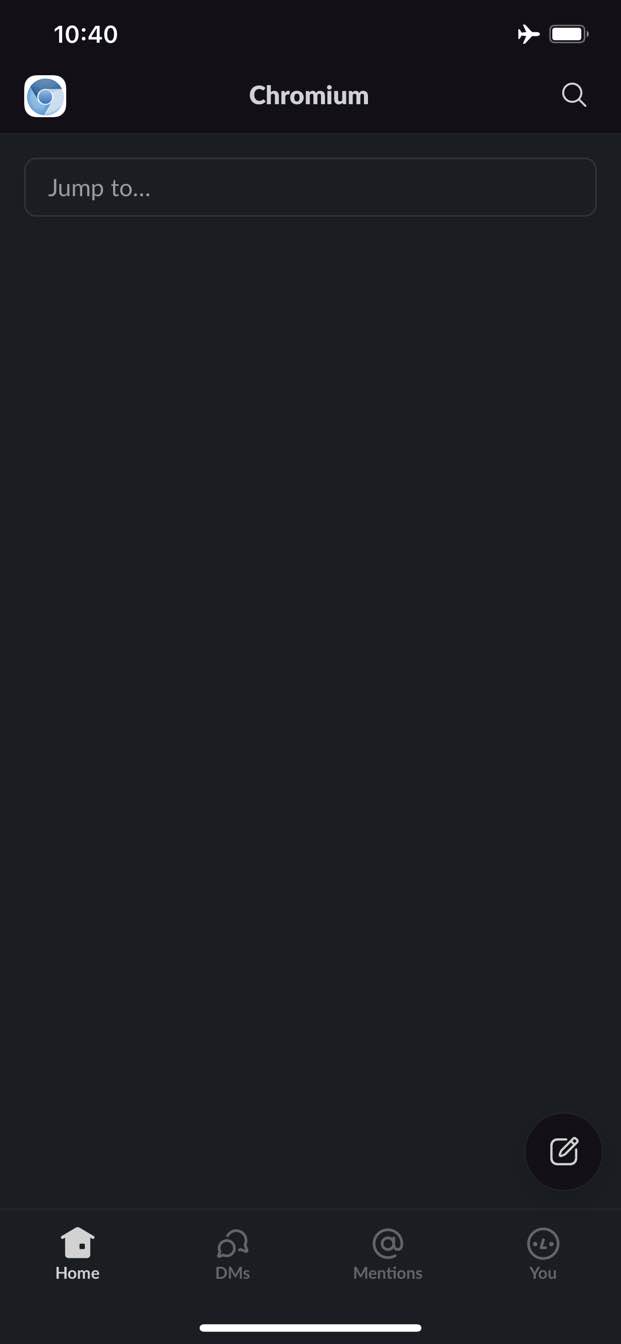

इसके उलट, वेब पर ऑफ़लाइन होने पर आपको कुछ भी नहीं मिलता. Chrome पर ऑफ़लाइन डायनासोर गेम खेला जा सकता है.

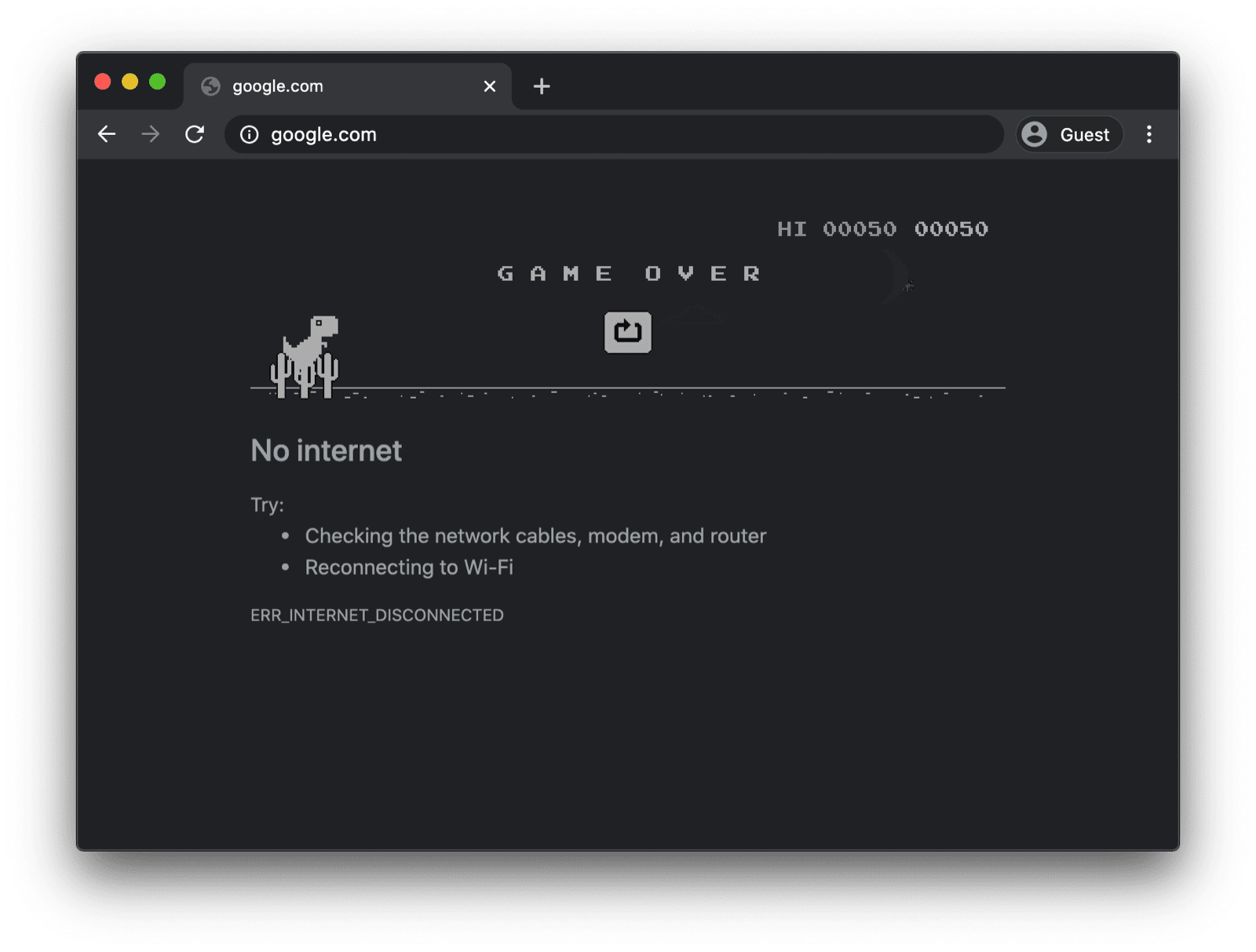
कस्टम सर्विस वर्कर वाला ऑफ़लाइन फ़ॉलबैक पेज
हालांकि, ऐसा ज़रूरी नहीं है. सेवा वर्कर और कैश स्टोरेज एपीआई की मदद से, अपने उपयोगकर्ताओं को पसंद के मुताबिक ऑफ़लाइन अनुभव दिया जा सकता है. यह एक ऐसा आसान ब्रैंडेड पेज हो सकता है जिस पर यह जानकारी हो कि उपयोगकर्ता फ़िलहाल ऑफ़लाइन है. हालांकि, यह ज़्यादा क्रिएटिव भी हो सकता है. उदाहरण के लिए, trivago का ऑफ़लाइन माज़ गेम, जिसमें मैन्युअल फिर से कनेक्ट करें बटन और अपने-आप कनेक्ट होने की कोशिश के लिए काउंटडाउन होता है.

सर्विस वर्कर को रजिस्टर करना
ऐसा करने के लिए, सेवा वर्कर का इस्तेमाल करें. अपने मुख्य पेज से, सेवा वर्कर को रजिस्टर किया जा सकता है. इसके लिए, नीचे दिए गए कोड सैंपल का इस्तेमाल करें. आम तौर पर, ऐप्लिकेशन लोड होने के बाद ऐसा किया जाता है.
window.addEventListener("load", () => {
if ("serviceWorker" in navigator) {
navigator.serviceWorker.register("service-worker.js");
}
});
सर्विस वर्कर कोड
पहली नज़र में, असल सेवा वर्कर फ़ाइल का कॉन्टेंट थोड़ा मुश्किल लग सकता है. हालांकि, नीचे दिए गए सैंपल में दी गई टिप्पणियों से आपको इस बारे में साफ़ तौर पर जानकारी मिल जाएगी. इसका मुख्य मकसद, offline.html नाम की फ़ाइल को पहले से कैश मेमोरी में सेव करना है. यह फ़ाइल सिर्फ़ नेविगेशन के अनुरोध पूरा न होने पर दिखती है. साथ ही, ब्राउज़र को अन्य सभी मामलों को मैनेज करने की अनुमति मिलती है:
/*
Copyright 2015, 2019, 2020, 2021 Google LLC. All Rights Reserved.
Licensed under the Apache License, Version 2.0 (the "License");
you may not use this file except in compliance with the License.
You may obtain a copy of the License at
http://www.apache.org/licenses/LICENSE-2.0
Unless required by applicable law or agreed to in writing, software
distributed under the License is distributed on an "AS IS" BASIS,
WITHOUT WARRANTIES OR CONDITIONS OF ANY KIND, either express or implied.
See the License for the specific language governing permissions and
limitations under the License.
*/
// Incrementing OFFLINE_VERSION will kick off the install event and force
// previously cached resources to be updated from the network.
// This variable is intentionally declared and unused.
// Add a comment for your linter if you want:
// eslint-disable-next-line no-unused-vars
const OFFLINE_VERSION = 1;
const CACHE_NAME = "offline";
// Customize this with a different URL if needed.
const OFFLINE_URL = "offline.html";
self.addEventListener("install", (event) => {
event.waitUntil(
(async () => {
const cache = await caches.open(CACHE_NAME);
// Setting {cache: 'reload'} in the new request ensures that the
// response isn't fulfilled from the HTTP cache; i.e., it will be
// from the network.
await cache.add(new Request(OFFLINE_URL, { cache: "reload" }));
})()
);
// Force the waiting service worker to become the active service worker.
self.skipWaiting();
});
self.addEventListener("activate", (event) => {
event.waitUntil(
(async () => {
// Enable navigation preload if it's supported.
// See https://developers.google.com/web/updates/2017/02/navigation-preload
if ("navigationPreload" in self.registration) {
await self.registration.navigationPreload.enable();
}
})()
);
// Tell the active service worker to take control of the page immediately.
self.clients.claim();
});
self.addEventListener("fetch", (event) => {
// Only call event.respondWith() if this is a navigation request
// for an HTML page.
if (event.request.mode === "navigate") {
event.respondWith(
(async () => {
try {
// First, try to use the navigation preload response if it's
// supported.
const preloadResponse = await event.preloadResponse;
if (preloadResponse) {
return preloadResponse;
}
// Always try the network first.
const networkResponse = await fetch(event.request);
return networkResponse;
} catch (error) {
// catch is only triggered if an exception is thrown, which is
// likely due to a network error.
// If fetch() returns a valid HTTP response with a response code in
// the 4xx or 5xx range, the catch() will NOT be called.
console.log("Fetch failed; returning offline page instead.", error);
const cache = await caches.open(CACHE_NAME);
const cachedResponse = await cache.match(OFFLINE_URL);
return cachedResponse;
}
})()
);
}
// If our if() condition is false, then this fetch handler won't
// intercept the request. If there are any other fetch handlers
// registered, they will get a chance to call event.respondWith().
// If no fetch handlers call event.respondWith(), the request
// will be handled by the browser as if there were no service
// worker involvement.
});
ऑफ़लाइन फ़ॉलबैक पेज
offline.html फ़ाइल में, अपनी ज़रूरतों के हिसाब से क्रिएटिविटी दिखाई जा सकती है और अपनी ब्रैंडिंग जोड़ी जा सकती है. नीचे दिए गए उदाहरण में, कम से कम जानकारी दी गई है.
इसमें, बटन दबाने पर मैन्युअल रीलोड और online इवेंट और नियमित सर्वर पोलिंग के आधार पर ऑटोमैटिक रीलोड, दोनों को दिखाया गया है.
<!DOCTYPE html>
<html lang="en">
<head>
<meta charset="utf-8" />
<meta http-equiv="X-UA-Compatible" content="IE=edge" />
<meta name="viewport" content="width=device-width, initial-scale=1" />
<title>You are offline</title>
<!-- Inline the page's stylesheet. -->
<style>
body {
font-family: helvetica, arial, sans-serif;
margin: 2em;
}
h1 {
font-style: italic;
color: #373fff;
}
p {
margin-block: 1rem;
}
button {
display: block;
}
</style>
</head>
<body>
<h1>You are offline</h1>
<p>Click the button below to try reloading.</p>
<button type="button">⤾ Reload</button>
<!-- Inline the page's JavaScript file. -->
<script>
// Manual reload feature.
document.querySelector("button").addEventListener("click", () => {
window.location.reload();
});
// Listen to changes in the network state, reload when online.
// This handles the case when the device is completely offline.
window.addEventListener('online', () => {
window.location.reload();
});
// Check if the server is responding and reload the page if it is.
// This handles the case when the device is online, but the server
// is offline or misbehaving.
async function checkNetworkAndReload() {
try {
const response = await fetch('.');
// Verify we get a valid response from the server
if (response.status >= 200 && response.status < 500) {
window.location.reload();
return;
}
} catch {
// Unable to connect to the server, ignore.
}
window.setTimeout(checkNetworkAndReload, 2500);
}
checkNetworkAndReload();
</script>
</body>
</html>
डेमो
ऑफ़लाइन फ़ॉलबैक पेज को काम करते हुए देखने के लिए, यहां एम्बेड किए गए डेमो को देखें. अगर आपका दिलचस्पी है, तो Glitch पर सोर्स कोड देखें.
अपने ऐप्लिकेशन को इंस्टॉल करने लायक बनाने के बारे में अहम जानकारी
अब आपकी साइट पर ऑफ़लाइन फ़ॉलबैक पेज है, तो आपको अगले चरणों के बारे में जानना होगा. अपने ऐप्लिकेशन को इंस्टॉल किया जा सकने लायक बनाने के लिए, आपको वेब ऐप्लिकेशन मेनिफ़ेस्ट जोड़ना होगा. इसके अलावा, इंस्टॉल करने की रणनीति भी बनाई जा सकती है.
Workbox.js की मदद से, ऑफ़लाइन फ़ॉलबैक पेज दिखाने के बारे में खास जानकारी
आपने Workbox के बारे में सुना होगा. Workbox, JavaScript लाइब्रेरी का एक सेट है. इसका इस्तेमाल करके, वेब ऐप्लिकेशन में ऑफ़लाइन काम करने की सुविधा जोड़ी जा सकती है. अगर आपको खुद कम सर्विस वर्कर कोड लिखना है, तो सिर्फ़ ऑफ़लाइन पेज के लिए, Workbox रेसिपी का इस्तेमाल किया जा सकता है.
अगले लेख में, अपने ऐप्लिकेशन के लिए इंस्टॉल करने की रणनीति तय करने का तरीका जानें.



