The CSS Podcast - 030: Lists
Imagine you have a bunch of items you plan to buy during your next grocery trip. One common way to represent this visually is a list—but how can you add styling to your grocery list?
<ul>
<li>oat milk</li>
<li>rhubarb</li>
<li>cereal</li>
<li>pie crust</li>
</ul>
Creating a List
The preceding list started with a semantic element, or <ul>, with grocery list items (<li> elements) as children. If you inspect each <li> element you can see that they all have display: list-item, which is why the browser renders a ::marker by default.
li {
display: list-item;
}
There are two other types of lists.
Ordered lists can be created with <ol>, in which case the list-item will display a number as the ::marker.
<ol>
<li>oat milk</li>
<li>rhubarb</li>
<li>cereal</li>
<li>pie crust</li>
</ol>
And description lists are created with <dl>, however this list type does not use the <li> list item element.
<dl>
<dt>oat milk</dt>
<dd>- non dairy trendy drink</dd>
<dt>cereal</dt>
<dd>- breakfast food</dd>
</dl>
List styles
Now that you know how to make a list, you can style them. The first CSS properties to discover are those that are applied to the entire list.
There are three list-style properties you can use to style your example: list-style-position, list-style-image, and list-style-type.
list-style-position
list-style-position allows you to move your bullet point to either inside or outside the list-item's contents. The default outside means the bullet point is not included in the list items contents while inside moves the first element among the list item's contents.
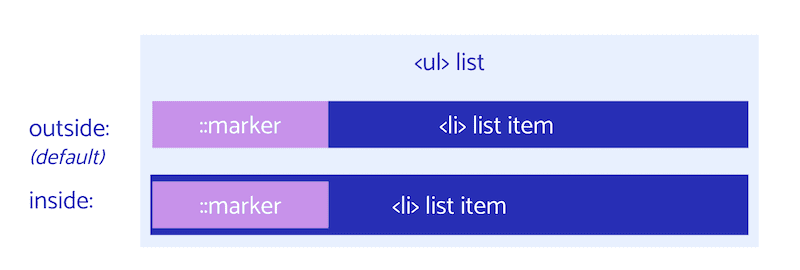
list-style-image
list-style-image allows you to replace your list's bullet points with images. This enables you to set an image such as an url or none to make your bullets an image, svg or gif even. You can also use any media type or even a data URI.
Let's look at how we can add an image of each of our grocery items as the list-style-image:
list-style-type
The final option is to style the list-style-type which changes the bullet points to known style keywords, custom strings, emoji and more. You can view all of the possible list style types here.
list-style shorthand
Now that you have all of these individual properties, you can use the list-style shorthand to set all of our list styles in one line:
list-style: <'list-style-type'> || <'list-style-position'> || <'list-style-image'>
list-style allows you to declare combinations of one, two, or three of the list-style properties in any order. If list-style-type and list-style-image are both set, thenlist-style-type is used as a fallback if the image is unavailable.
/* type */
list-style: square;
/* image */
list-style: url('../img/shape.png');
/* position */
list-style: inside;
/* type | position */
list-style: georgian inside;
/* type | image | position */
list-style: lower-roman url('../img/shape.png') outside;
/* Keyword value */
list-style: none;
/* Global values */
list-style: inherit;
list-style: initial;
list-style: revert;
list-style: unset;
This is the most commonly used property of the list styles covered in this section. One common application is list-style: none to hide default styles. Default styles come from the browser, and you often see reset stylesheets removing list styles like padding and margins. You can also use this shorthand to set styles, like list-style: square inside;
So far, the examples have focused on styling an entire list and list items, but what about a more granular approach?
::marker pseudo-element
The list-item marker element is the bullet, hyphen, or roman numeral that helps indicate each item in your list.
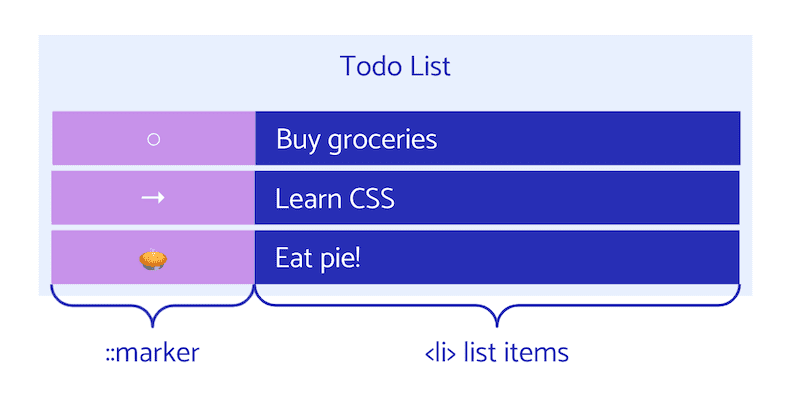
If you inspect the list in DevTools, you can see a ::marker element for each of the list items, despite not declaring any in HTML. If you inspect the ::marker further, you'll see the browser default styling for it.
::marker {
unicode-bidi: isolate;
font-variant-numeric: tabular-nums;
text-transform: none;
text-indent: 0px !important;
text-align: start !important;
text-align-last: start !important;
}
When you declare a list, each item is given a marker, despite there being no bullet point or roman numeral in your HTML. This is a pseudo-element because the browser generates it for you, and provides a limited styling API to target it. Learn more about the anatomy of the CSS bullet. ::marker has limited support in Safari.
Marker box
In the CSS layout model, list item markers are represented by a marker box associated with each list item. The marker box is the container which typically contains the bullet or number.
To style the marker box, you can use the ::marker selector. This allows you to select just the marker instead of styling based on the entire list.
Marker styles
Now that you have selected the marker, let's look at the styling properties available to this selector. You can learn more about Custom bullets with CSS ::marker on web.dev.
There are quite a few allowed CSS ::marker Properties:
animation-*transition-*colordirectionfont-*contentunicode-bidiwhite-space
Display type
All of our list-style and ::marker properties know to style <li> elements because they have a default display value of list-item. You can also make things that aren't an <li> into a list item.
You do this by adding the property display: list-item. One example of using display: list-item is if you want a hanging bullet on a heading, so that you can change it to something else with ::marker. The following example shows a heading using display: list-item for styling purposes, with a list using correct list markup.
While you can turn anything into a list-item view with display, you shouldn't use this instead of using correct list markup, if the content you are styling really is a list. Changing the visual appearance of an item to a list item does not change how accessibility services read and recognize the item, so it won't be read as a list item to screen readers or switch devices. You should always use semantic markup and create lists with <li> whenever possible.
Check your understanding
Test your knowledge of lists
The element preceding a list-item is called a
::marker::pencil::bullet::counterThe three types of HTML lists are
<dl><list><li><lo><ul><ol>Which two styles in this list will apply styles to a ::marker?
colordisplaytransitionbackground-color