This guide is created specifically for a type of hack that adds keyword-heavy gibberish pages to your site, which we'll refer to as the gibberish hack. It's designed for users of popular Content Management Systems (CMSs), but you'll find this guide useful even if you don't use a CMS.
Identify this type of hack
The gibberish hack automatically creates many pages with nonsensical sentences filled with keywords on your site. These are pages that you didn't create, but have URLs that might be compelling for users to click. Hackers do this so the hacked pages show up in Google Search. Then, if people try to visit these pages, they'll be redirected to an unrelated page. Hackers make money when people visit these unrelated pages. Here are some examples of the type of files you might see on a site affected by the gibberish hack:
www.example.com/cheap-hair-styles-cool.htmlwww.example.com/free-pictures-fun.htmlwww.example.com/nice-song-download-file.php
Sometimes they appear in a folder composed of random characters and use different languages:
www.example.com/jfwoea/cheap-hair-styles-cool.htmlwww.example.com/jfwoea/free-pictures-fun.htmlwww.example.com/jfwoea/www-ki-motn-dudh-photo.phpwww.example.com/jfwoea/foto-cewe-zaman-sekarang.php
Start by checking the
Security Issues
tool in Search Console to see if Google has discovered any of these hacked pages
on your site. Sometimes you can also uncover pages like this by opening a Google
Search window and typing site:_your site url_, with the root level URL of
your site. This will show you the pages that Google has indexed for your site,
including the hacked pages. Flip through a couple of pages of search results to
see if you spot any unusual URLs. If you don't see any hacked content in Google
Search, use the same search terms with a different search engine. Here's an
example of what that would look like:
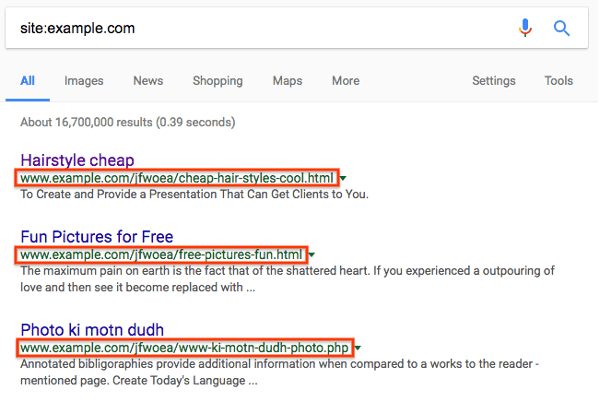
Typically, when you click a link to a hacked page, you'll either be redirected to another site, or see a page full of gibberish content. However, you might also see a message suggesting that the page doesn't exist (for example, a 404 error). Don't be fooled! Hackers will try to trick you into thinking the page is gone or fixed when it's still hacked. They do this by cloaking content. Check for cloaking by entering your site's URLs in the URL Inspection tool. The Fetch as Google tool lets you see the underlying hidden content.
If you see these issues, your site has most likely been affected by this type of hack.
Fix the hack
Before you start, make an offline copy of any files before you remove them, in case you need to restore them later. Better yet, back up your entire site before you start the cleanup process. You can do this by saving all the files that are on your server to a location off your server or searching for the best backup options for your particular Content Management System (CMS). If you're using a CMS, also back up the database.
Check your .htaccess file (2 steps)
The gibberish hack redirects visitors from your site using the .htaccess file.
Step 1
Locate your .htaccess file on your site. If you're not sure where to find it
and you're using a CMS like WordPress, Joomla, or Drupal, search for
".htaccess file location" in a search engine along with the name of your CMS.
Depending on your site, you might see multiple .htaccess files.
Make a list of all of .htaccess file locations.
Step 2
Replace all .htaccess files with a clean or default version of the
.htaccess file. You can usually find a default version of a .htaccess file
by searching for "default .htaccess file" and the name of your CMS. For sites
with multiple .htaccess files, find a clean version of each one and replace
them.
If no default .htaccess exists and you've never configured an .htaccess file
on your site, the .htaccess file you find on your site is probably malicious.
Save a copy of the .htaccess file(s) offline just in case and delete the
.htaccess file from your site.
Find and remove other malicious files (5 steps)
Identifying malicious files can be tricky and time-consuming. Take your time when checking your files. If you haven't yet, this is a good time to back up the files on your site. Do a Google search for "back up site" and the name of your CMS to find instructions on how to back up your site.
Step 1
If you use a CMS, reinstall all the core (default) files that come in the default distribution of your CMS, as well as anything you may have added (such as themes, modules, plugins). This helps ensure that these files are clear of hacked content. You can do a Google search for "reinstall" and your CMS name to find reinstallation instructions. If you have any plugins, modules, extensions, or themes, make sure to reinstall those as well.
Step 2
Now you need to look for any remaining malicious or compromised files. This is the most difficult and time-consuming part of the process, but after this you're almost done!
This hack typically leaves two types of files: .txt files and .php files. The
.txt files serve are template files, and the .php files determine what type
of nonsensical content to load onto your site.
Start by looking for the .txt files. Depending on how you're connecting to
your site, you should see some type of search feature for files. Search for
".txt" to pull up all the files with a .txt extension. Most of these will be
legitimate files like license agreements or readme files. You're looking for a
set of .txt files containing HTML code used to create spammy templates. Here
are snippets of different pieces of code that you might find in these malicious
.txt files.
<title>{keyword}</title>
<meta name="description" content="{keyword}" />
<meta name="keywords" content="{keyword}" />
<meta property="og:title" content="{keyword}" />
Hackers use keyword replacement to create the spammy pages. You'll most likely see some generic word that can be replaced throughout the hacked file.
Additionally, most of these files contain some type of code that positions spammy links and spammy text off the visible page.
<div style="position: absolute; top: -1000px; left: -1000px;">
Cheap prescription drugs
</div>
Remove these .txt files. If they're all in the same folder, remove the entire
folder.
Step 3
The malicious PHP files are a bit harder to track down. There could be one or many malicious PHP files on your site. They could all be contained in the same subdirectory, or scattered around your site.
Don't get overwhelmed by thinking you need to open and look through every PHP file. Start by creating a list of suspicious PHP files you want to investigate. Here are a few ways to determine which PHP files are suspicious:
- Because you've already reloaded your CMS files, look only at files that are not part of your default CMS files or folders. This should eliminate a large number of PHP files and leave you with a handful of files to look at.
- Sort the files on your site by last modified date. Look for files that were modified within a few months of the time that you first discovered your site was hacked.
- Sort the files on your site by size. Look for any unusually large files.
Step 4
Once you have a list of suspicious PHP files, check to see if they're malicious. If you're unfamiliar with PHP, this process might be more time-consuming, so consider brushing up on some PHP documentation. If you're completely new to coding, we recommend getting help. In the meantime, there are some basic patterns that you can look for to identify malicious files.
If you use a CMS, and aren't in the habit of editing those files directly, compare the files on your server to a list of the default files packaged with the CMS and any plugins and themes. Look for files that don't belong, as well as files that are larger than their default version.
First, scan through the suspicious files you've already identified to look for
large blocks of text with a combination of seemingly jumbled letters and
numbers. The large block of text is usually preceded by a combination of PHP
functions like base64_decode, rot13, eval, strrev, or gzinflate.
Here's an example of what that block of code might look like. Sometimes all this
code will be stuffed into one long line of text, making it look smaller than it
actually is.
// Hackers try to confuse site owners by encoding malicious code into
// blocks of text. Be wary of unfamiliar code blocks like this.
base64_decode(strrev("hMXZpRXaslmYhJXZuxWd2BSZ0l2cgknbhByZul2czVmckRWYgknYgM3ajFGd0FGIlJXd0Vn
ZgknbhBSbvJnZgUGdpNHIyV3b5BSZyV3YlNHIvRHI0V2Zy9mZgQ3Ju9GRg4SZ0l2cgIXdvlHI4lmZg4WYjBSdvlHIsU2c
hVmcnBydvJGblBiZvBCdpJGIhBCZuFGIl1Wa0BCa0l2dgQXdCBiLkJXYoBSZiBibhNGIlR2bjBycphGdgcmbpRXYjNXdmJ2b
lRGI5xWZ0Fmb1RncvZmbVBiLn5WauVGcwFGagM3J0FGa3BCZuFGdzJXZk5Wdg8GdgU3b5BicvZGI0xWdjlmZmlGZgQXagU2ah
1GIvRHIzlGa0BSZrlGbgUGZvNGIlRWaoByb0BSZrlGbgMnclt2YhhEIuUGZvNGIlxmYhRWYlJnb1BychByZulGZhJXZ1F3ch
1GIlR2bjBCZlRXYjNXdmJ2bgMXdvl2YpxWYtBiZvBSZjVWawBSYgMXagMXaoRFIskGS"));
Sometimes the code isn't jumbled and just looks like normal script. If you're not certain whether the code is bad, stop by our Google Search Central Help Community where a group of experienced webmasters can help you look over the files.
Step 5
Now that you know which files are suspicious, create a backup or a local copy by saving them on your computer, just in case any of the files aren't malicious, and delete the suspicious files from your site.
Check whether your site is clean
Once you're done getting rid of hacked files, check to see if your hard work paid off. Remember those gibberish pages you identified earlier? Use the Fetch as Google tool on them again to see if they still exist. If they respond as "Not Found" in Fetch as Google, chances are you're in pretty good shape and you can move on to fixing the vulnerabilities on your site.
How do I prevent getting hacked again?
Fixing vulnerabilities on your site is an essential final step for fixing your site. A recent study done found that 20% of hacked sites get hacked again within one day. Knowing exactly how your site was hacked is helpful. Read our top ways websites get hacked by spammers guide to start your investigation. However, if you're unable to figure out how your site was hacked, the following is a checklist of things you can do to reduce vulnerabilities on your site:
- Regularly scan your computer: Use any popular virus scanner to check for viruses or vulnerabilities.
- Regularly change your passwords: Regularly changing the passwords to all your website accounts like your hosting provider, FTP, and CMS can prevent unauthorized access to your site. It's important to create a strong, unique password for each account.
- Use Two-Factor Authentication (2FA): Consider enabling 2FA on any service that requires you to sign in. 2FA makes it harder for hackers to sign in even if they successfully steal your password.
- Update your CMS, plugins, extensions, and modules regularly: Hopefully you've already done this step. Many sites get hacked because they're running outdated software. Some CMSs support auto-updating.
- Consider subscribing to a security service to monitor your site: There's a lot of great services out there that can help you monitor your site for a small fee. Consider registering with them to keep your site safe.
Additional resources
If you're still having trouble fixing your site, there are a few more resources that might help you.
These tools scan your site and may be able to find problematic content. Other than VirusTotal, Google doesn't run or support them.
These are just some tools that may be able to scan your site for problematic content. Keep in mind that these scanners can't guarantee that they will identify every type of problematic content.
Here are additional resources from Google that can help you:
