Hiding content from assistive technology
aria-hidden
Another important technique in fine-tuning the experience for assistive technology users involves ensuring that only relevant parts of the page are exposed to assistive technology. There are several ways to ensure that a section of the DOM does not get exposed to accessibility APIs.
First, anything that is explicitly hidden from the DOM will also not be included
in the accessibility tree. So anything that has a CSS style of visibility:
hidden or display: none or uses the HTML5 hidden attribute will also be
hidden from assistive technology users.
However, an element that is not visually rendered but not explicitly hidden is still included in the accessibility tree. One common technique is to include "screen reader only text" in an element that is absolute positioned offscreen.
.sr-only {
position: absolute;
left: -10000px;
width: 1px;
height: 1px;
overflow: hidden;
}
Also, as we have seen, it's possible to provide screen reader only text via an
aria-label, aria-labelledby, or aria-describedby attribute referencing an
element that is otherwise hidden.
See this WebAIM article on Techniques for hiding text for more information on creating "screen reader only" text.
Finally, ARIA provides a mechanism for excluding content from assistive
technology that is not visually hidden, using the aria-hidden attribute.
Applying this attribute to an element effectively removes it and all of its
descendants from the accessibility tree. The only exceptions are elements
referred to by an aria-labelledby or aria-describedby attribute.
<div class="deck">
<div class="slide" aria-hidden="true">
Sales Targets
</div>
<div class="slide">
Quarterly Sales
</div>
<div class="slide" aria-hidden="true">
Action Items
</div>
</div>
For example, you might use aria-hidden if you're creating some modal UI that
blocks access to the main page. In this case, a sighted user might see some kind
of semi-transparent overlay indicating that most of the page can't currently be
used, but a screen reader user may still be able to explore to the other parts
of the page. In this case, as well as creating the keyboard trap explained
earlier,
you need to make sure that the parts of the page that are currently out of scope
are aria-hidden as well.
Now that you understand the basics of ARIA, how it plays with native HTML semantics, and how it can be used to perform fairly major surgery on the accessibility tree as well as changing the semantics of a single element, let's look at how we can use it to convey time-sensitive information.
aria-live
aria-live lets developers mark a part of the page as "live" in the sense that
updates should be communicated to users immediately regardless of the page
position, rather than if they just happen to explore that part of the page. When
an element has an aria-live attribute, the part of the page containing it and
its descendants is called a live region.
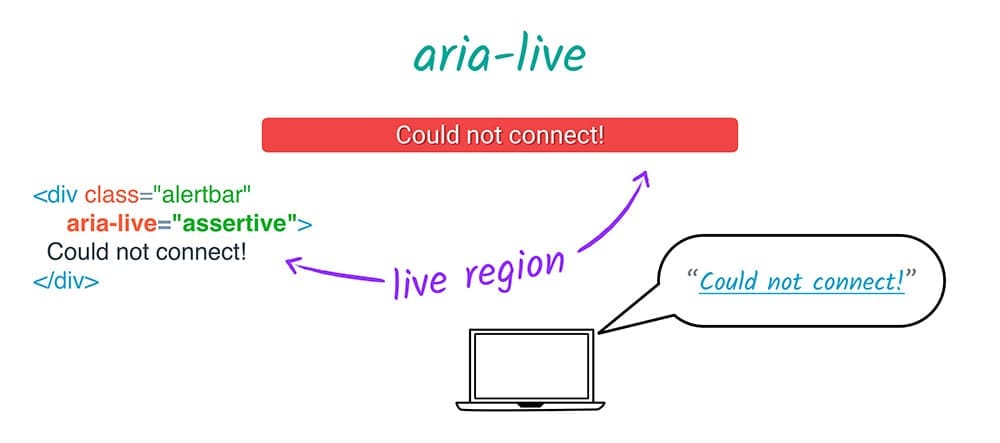
For example, a live region might be a status message that appears as a result of
a user action. If the message is important enough to grab a sighted user's
attention, it is important enough to direct an assistive technology user's
attention to it by setting its aria-live attribute. Compare this plain div
<div class="status">Your message has been sent.</div>
with its "live" counterpart.
<div class="status" aria-live="polite">Your message has been sent.</div>
aria-live has three allowable values: polite, assertive, and off.
aria-live="polite"tells assistive technology to alert the user to this change when it has finished whatever it is currently doing. It's great to use if something is important but not urgent, and accounts for the majority ofaria-liveuse.aria-live="assertive"tells assistive technology to interrupt whatever it's doing and alert the user to this change immediately. This is only for important and urgent updates, such as a status message like "There has been a server error and your changes are not saved; please refresh the page", or updates to an input field as a direct result of a user action, such as buttons on a stepper widget.aria-live="off"tells assistive technology to temporarily suspendaria-liveinterruptions.
There are some tricks to making sure your live regions work correctly.
First, your aria-live region should probably be set in the initial page load.
This is not a hard-and-fast rule, but if you're having difficulty with an
aria-live region, this might be the issue.
Second, different screen readers react differently to different types of
changes. For example, it's possible to trigger an alert on some screen readers
by toggling a descendant element's hidden style from true to false.
Other attributes that work with aria-live help you fine-tune what is
communicated to the user when the live region changes.
aria-atomic indicates whether the entire region should be considered as a
whole when communicating updates. For example, if a date widget consisting of a
day, month, and year has aria-live=true and aria-atomic=true, and the user
uses a stepper control to change the value of just the month, the full contents
of the date widget would be read out again. aria-atomic's value may be true
or false (the default).
aria-relevant indicates what types of changes should be presented to the user.
There are some options that may be used separately or as a token list.
- additions, meaning that any element being added to the live region is
significant. For example, appending a span to an existing log of status
messages would mean that the span would be announced to the user (assuming
that
aria-atomicwasfalse). - text, meaning that text content being added to any descendant node is
relevant. For example, modifying a custom text field's
textContentproperty would read the modified text to the user. - removals, meaning that the removal of any text or descendant nodes should be conveyed to the user.
- all, meaning that all changes are relevant. However, the default value for
aria-relevantisadditions text, meaning that if you don't specifyaria-relevantit will update the user for any addition to the element, which is what you are most likely to want.
Finally, aria-busy lets you notify assistive technology that it should
temporarily ignore changes to an element, such as when things are loading. Once
everything is in place, aria-busy should be set to false to normalize the
reader's operation.



