應用程式商店提供空間,讓開發人員在安裝前展示應用程式,並提供螢幕截圖和文字資訊,協助使用者決定是否安裝應用程式。更豐富的安裝 UI 提供類似空間,讓網頁應用程式開發人員直接在瀏覽器中邀請使用者安裝應用程式。這項強化版使用者介面適用於 Android 版 Chrome 和電腦環境。
預設提示
請參閱下方的預設體驗範例,其中提供的背景資訊不足。
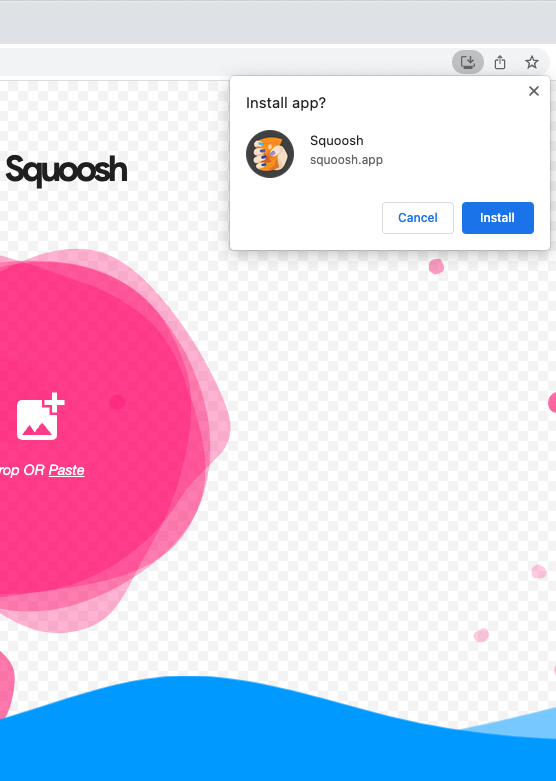
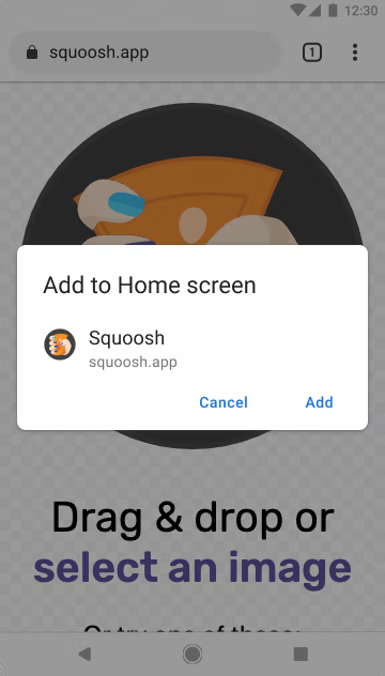
更豐富的安裝 UI
如要取得「更豐富的安裝使用者介面」對話方塊,而非一般的小型預設提示,請在網頁資訊清單中新增 screenshots 和 description 欄位。請參考下方的 Squoosh.app 範例:
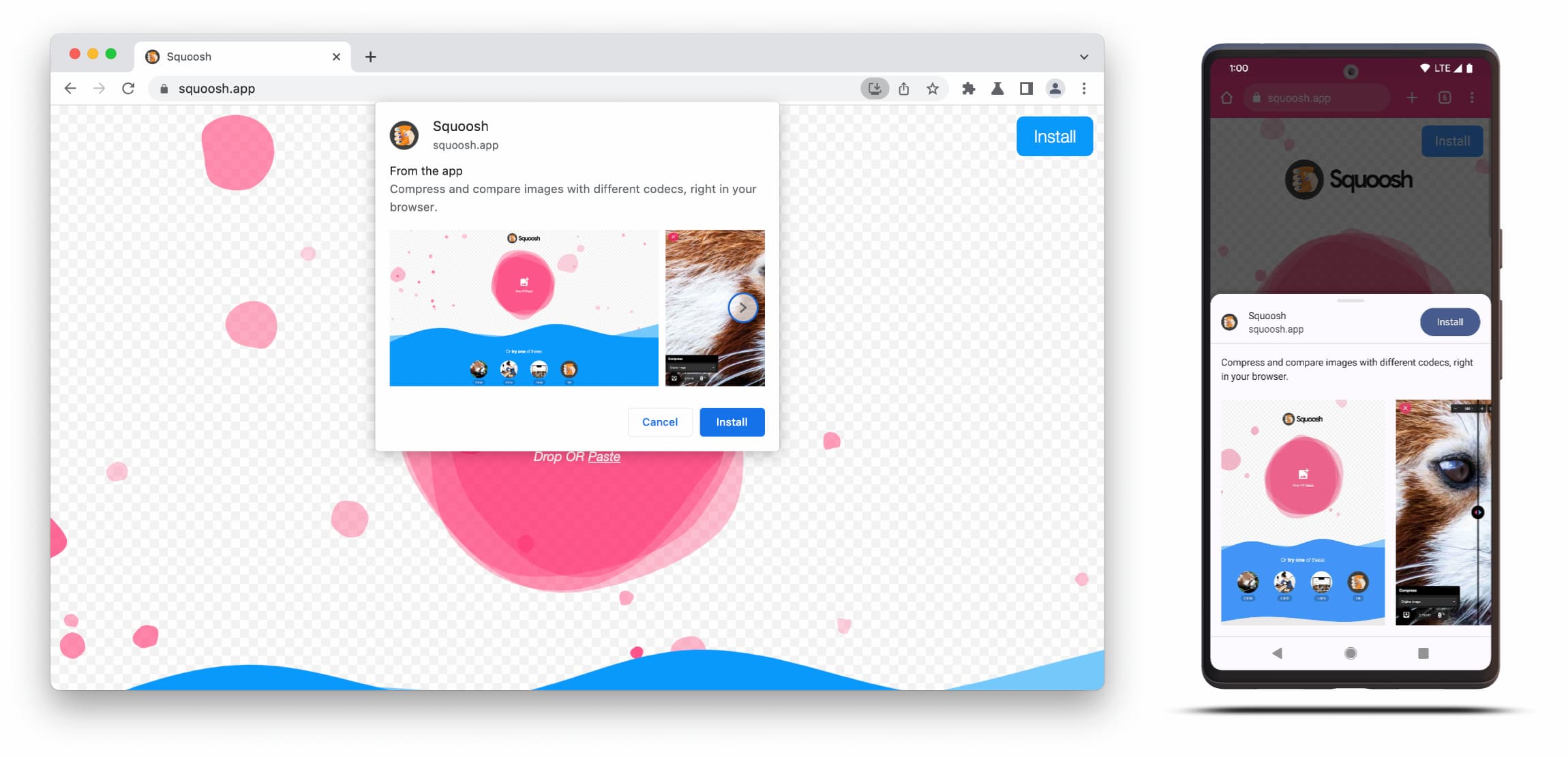
「更豐富的安裝 UI」對話方塊是由網頁資訊清單中的 description 和 screenshots 欄位內容組成。
如要觸發對話方塊,您只需要為對應的板型規格新增至少一張螢幕截圖,但建議一併新增說明。詳情請參閱下文。
螢幕截圖
螢幕截圖可為新安裝使用者介面增添豐富性,因此強烈建議您使用。在資訊清單中新增 screenshots 成員,該成員會採用至少一張圖片的陣列,而 Chrome 最多會顯示八張圖片。範例如下所示。
"screenshots": [
{
"src": "source/image1.png",
"sizes": "640x320",
"type": "image/png",
"form_factor": "wide",
"label": "Wonder Widgets"
}
]
螢幕截圖必須符合下列條件:
- 寬度和高度必須至少為 320 像素,且不得超過 3,840 像素。
- 長邊的尺寸不可超過短邊的 2.3 倍。
- 凡是相同外型規格的螢幕截圖,顯示比例都必須一致。
- 僅支援 JPEG 和 PNG 圖片格式。
- 系統只會顯示八張螢幕截圖。如果新增更多,使用者代理程式只會忽略這些項目。
此外,您還需要加入圖片大小和類型,確保圖片正確顯示。
form_factor 會向瀏覽器指出螢幕截圖應顯示在電腦 (wide) 或行動裝置環境 (narrow)。
說明
description 成員會在安裝提示中說明應用程式,邀請使用者保留應用程式。
即使沒有 description,系統也會顯示對話方塊,但建議您提供這項資訊。
文字最多可顯示 7 行 (約 324 個半形字元),超過長度的說明會遭到截斷,並加上省略符號。
{
…
"description": "Compress and compare images with different codecs
right in your browser."
}
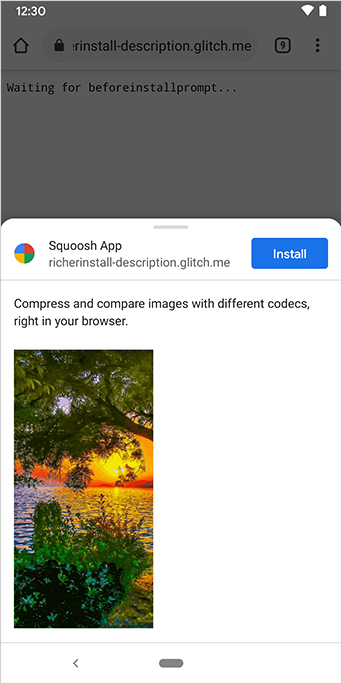 已新增說明。
已新增說明。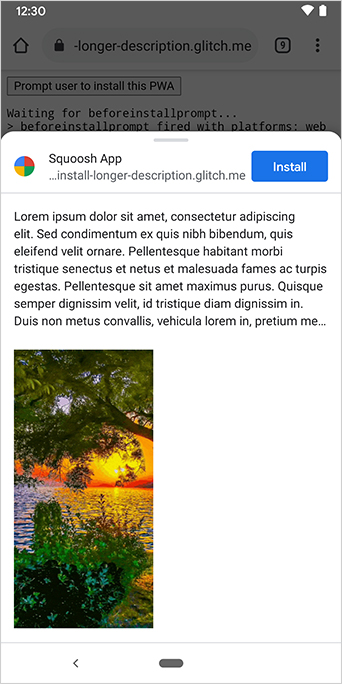
說明會顯示在安裝提示頂端。
您可能已從螢幕截圖中發現,安裝對話方塊也會列出應用程式的來源。如果來源過長而無法顯示在 UI 中,系統會截斷來源,這也稱為省略,是保護使用者的安全措施。
延伸閱讀
示範
HTML
<!DOCTYPE html>
<html lang="en">
<head>
<meta charset="utf-8" />
<meta name="viewport" content="width=device-width, initial-scale=1" />
<meta name="color-scheme" content="dark light" />
<link rel="manifest" href="manifest.json" />
<title>How to add Richer Install UI to your web app</title>
<!-- TODO: Devsite - Removed inline handlers -->
<!-- <script>
if ('serviceWorker' in navigator) {
window.addEventListener('load', () => {
navigator.serviceWorker.register('sw.js');
});
}
</script>
<script type="module" src="script.js"></script> -->
</head>
<body>
<h1>How to add Richer Install UI to your web app</h1>
<ol>
<li>
Install the app by clicking the button below. After the installation,
the button is disabled.
<p>
<button disabled type="button">Install</button>
</p>
</li>
<li>
When you click on install a dialog similar to the ones from app stores
will be displayed.
</li>
<li>
The dialog includes the `description` and `screenshots` set in the app
manifest.
</li>
<li>
Screenshots should be different depending if the app is being installed
on a mobile or desktop device, according to the `form_factor` value set
for the screenshots on the manifest
</li>
</ol>
</body>
</html>JS
// The install button.
const installButton = document.querySelector('button');
// Only relevant for browsers that support installation.
if ('BeforeInstallPromptEvent' in window) {
// Variable to stash the `BeforeInstallPromptEvent`.
let installEvent = null;
// Function that will be run when the app is installed.
const onInstall = () => {
// Disable the install button.
installButton.disabled = true;
// No longer needed.
installEvent = null;
};
window.addEventListener('beforeinstallprompt', (event) => {
// Do not show the install prompt quite yet.
event.preventDefault();
// Stash the `BeforeInstallPromptEvent` for later.
installEvent = event;
// Enable the install button.
installButton.disabled = false;
});
installButton.addEventListener('click', async () => {
// If there is no stashed `BeforeInstallPromptEvent`, return.
if (!installEvent) {
return;
}
// Use the stashed `BeforeInstallPromptEvent` to prompt the user.
installEvent.prompt();
const result = await installEvent.userChoice;
// If the user installs the app, run `onInstall()`.
if (result.outcome === 'accepted') {
onInstall();
}
});
// The user can decide to ignore the install button
// and just use the browser prompt directly. In this case
// likewise run `onInstall()`.
window.addEventListener('appinstalled', () => {
onInstall();
});
}


