Next.js takes care of many optimizations in your React app so you don’t have to
Next.js is an opinionated React framework with a number of performance optimizations baked in. The main idea behind the framework is to ensure applications start and remain as performant as possible by having these capabilities included by default.
This introduction will briefly cover many features provided by the framework at a high level. The other guides in this collection will explore the features in more detail.
What will you learn?
Although Next.js provides a number of performance optimizations by default, these guides aim to explain them in more detail and show you how you can use them to build a fast and performant experience.
There are many optimizations that can be added to React sites in general that would also work for applications built with Next.js. These will not be covered since the focus is on what Next.js specifically provides. To learn more about general React optimizations, check out our React collection.
How is Next.js different from React?
React is a library that makes it easier to build user interfaces using a component-based approach. Although powerful, React is specifically a UI library. Many developers include additional tooling such as a module bundler (webpack for example) and a transpiler (Babel for example) to have a complete build toolchain.
In the React collection, we took the approach of using Create React App (CRA) to spin up React apps quickly. CRA takes the hassle out of setting up a React application by providing a complete build toolchain with a single command.
Although there are a few default optimizations baked into CRA, the tool aims to provide a simple and straightforward setup. The choice is given to developers to decide whether to eject and modify the configurations themselves.
Next.js, which can also be used to create a new React application, takes a different approach. It immediately provides a number of common optimizations that many developers would like to have but find difficult to set up, such as:
- Server-side rendering
- Automatic code-splitting
- Route prefetching
- File-system routing
- CSS-in-JS styling (
styled-jsx)
Setting up
To create a new Next.js application, run the following command:
npx create-next-app new-app
Then navigate to the directory and start the development server:
cd new-app
npm run dev
The following embed shows the directory structure of a new Next.js app.
- Click Remix to Edit to make the project editable.
- To preview the site, press View App. Then press
Fullscreen
.
Notice that a pages/ directory is created with a single file: index.jsx. Next.js follows
a file-system routing approach, where every page within this directory is served as a separate
route. Creating a new file in this directory, such as about.js, will automatically create a
new route (/about).
Components can also be created and used like any other React application. A components/
directory has already been created with a single component, nav.js, which is already
imported in index.js. By default, every import used in Next.js is only fetched when that
page is loaded, providing the benefits of automated code-splitting.
Moreover, every initial page load in Next.js is server-side rendered. If you open the Network panel in DevTools, you can see the initial request for the document returns a fully server-rendered page.
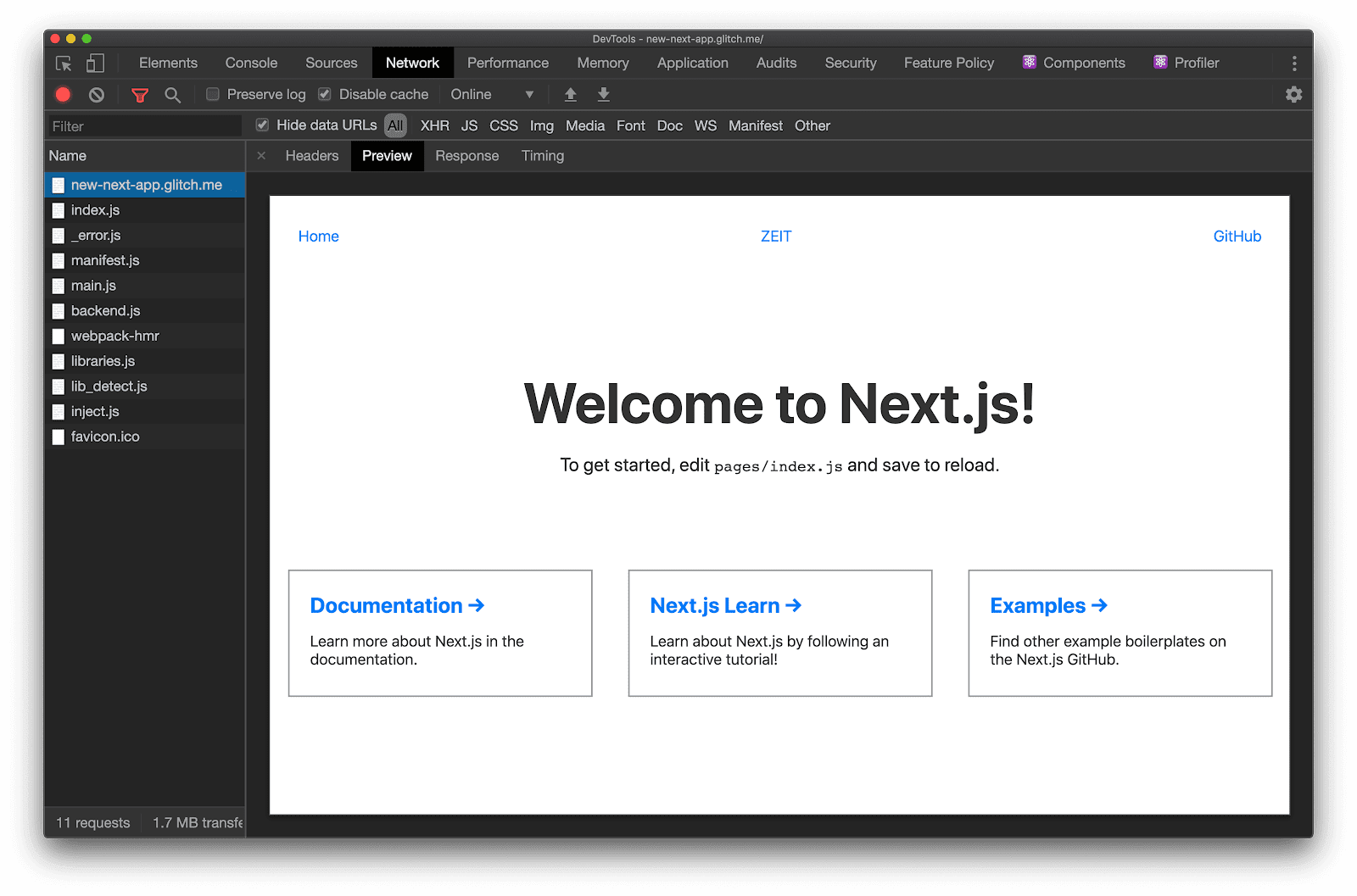
These are only a few of the many features provided by Next.js automatically. Many are customizable and can be modified for different use cases.
What's next?
Pun intended 😛
Every other guide in this collection will explore a specific Next.js feature in detail:
- Route prefetching to speed up page navigations
- Serving hybrid and AMP-only pages for faster loading from search engines
- Code-splitting components with dynamic imports to reduce JavaScript footprints

