Users expect apps to start reliably on slow or flaky network connections, or even offline. They expect the content they've most recently interacted with, such as media tracks or tickets and itineraries, to be available and usable. When a request isn't possible, they expect the app to tell them instead of silently failing or crashing. And they want all of this to happen quickly. As you can see in Milliseconds make millions, even a 0.1 second improvement in load times can improve conversion by up to 10%. Service workers are the tool that lets your Progressive Web App (PWA) live up to your users' expectations.
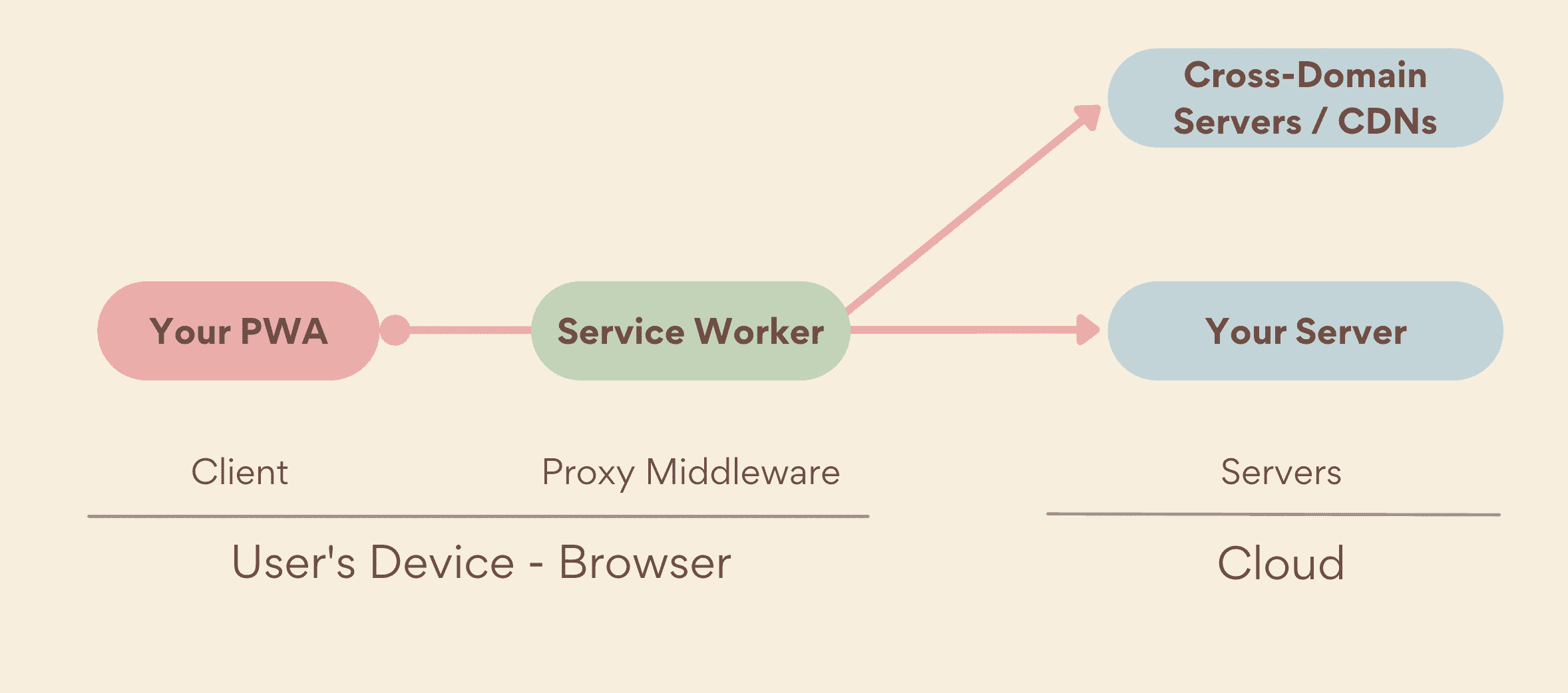
When an app requests a resource covered by the service worker's scope, the service worker intercepts the request and acts as a network proxy, even if the user is offline. It can then decide if it should serve the resource from the cache using the Cache Storage API, serve it from the network as if there were no active service worker, or create it from a local algorithm. This lets you provide a high-quality experience like that of a platform app, even when your app is offline.
Register a service worker
Before a service worker takes control of your page, it must be registered for your PWA. That means the first time a user opens your PWA, all its network requests go directly to your server because the service worker doesn't have control of your pages yet.
After checking whether the browser supports the Service Worker API, your PWA can register a service worker. After it loads, the service worker sets itself up between your PWA and the network, intercepting requests and serving the corresponding responses.
if ('serviceWorker' in navigator) {
navigator.serviceWorker.register("/serviceworker.js");
}
Verify whether a service worker is registered
To verify whether a service worker is registered, use developer tools in your favorite browser.
In Firefox and Chromium-based browsers (Microsoft Edge, Google Chrome, or Samsung Internet):
- Open developer tools, then click the Application tab.
- In the left pane, select Service Workers.
- Check that the service worker's script URL appears with the status "Activated". (For more information, see Lifecycle). On Firefox, the status can be "Running" or "Stopped".
In Safari:
- Click Develop > Service Workers.
- Check this menu for an entry with the current origin. Clicking that entry opens an inspector over the service worker's context.
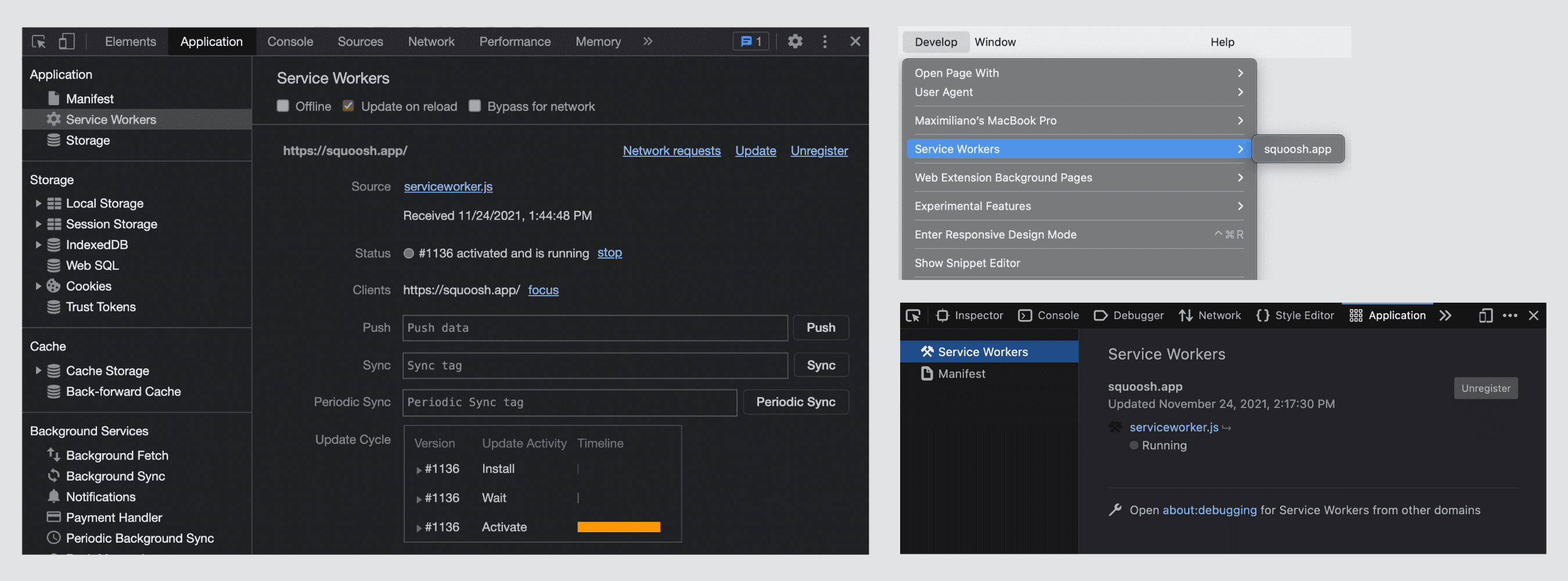
Scope
The folder your service worker sits in determines its scope. A service worker
that lives at example.com/my-pwa/sw.js can control any navigation at or under
the my-pwa path, such as example.com/my-pwa/demos/. Service workers can
control only items (pages, workers, collectively "clients") in their scope.
This scope applies to browser tabs and PWA windows.
Only one service worker is allowed per scope. When a service worker is active and running, only one instance is typically available no matter how many clients (PWA windows or browser tabs) are in memory.
Safari has more complex scope management, known as partitions, affecting how scopes work with cross-domain iframes. To learn more about WebKit's implementation, refer to their blog post.
Lifecycle
Service workers have a lifecycle that dictates how they're installed, separately from your PWA installation.
The service worker lifecycle starts with registering the service worker. The
browser then tries to download and parse the service worker file. If parsing
succeeds, the service worker's install event is fired. The install event
only fires once.
Service worker installation happens silently, without requiring user permission, even if the user doesn't install the PWA. The Service Worker API is available even on platforms that don't support PWA installation, such as Safari and Firefox on desktop devices.
After the installation, the service worker needs to be activated before it can
control its clients, including your PWA. When the service worker is ready to
control its clients, the activate event fires. However, by default, an
activated service worker can't manage the page that registered it until the next
time you navigate to that page by reloading the page or reopening the PWA.
You can listen for events in the service worker's global scope using the self
object:
serviceworker.js
// This code executes in its own worker or thread
self.addEventListener("install", event => {
console.log("Service worker installed");
});
self.addEventListener("activate", event => {
console.log("Service worker activated");
});
Update a service worker
Service workers get updated when the browser detects that the service worker controlling the client and the new version of the service worker file from the server are byte-different.
After a successful installation, the new service worker waits to activate until the old service worker no longer controls any clients. This state is called "waiting", and it's how the browser ensures that only one version of your service worker is running at a time.
Refreshing a page or reopening the PWA won't make the new service worker take control. The user must close or navigate away from all tabs and windows using the current service worker and then navigate back to give the new service worker control. For more information, see The service worker lifecycle.
Service worker lifespan
An installed and registered service worker can manage all network request within its scope. It runs on its own thread, with activation and termination controlled by the browser, which lets it work even before your PWA is open or after it closes. Service workers run on their own thread, but in-memory state might not persist between runs of a service worker, so make sure anything you want to reuse for each run is available either in IndexedDB or some other persistent storage.
If it's not already running, a service worker starts whenever a network request is sent in its scope, or when it receives a triggering event like a periodic background sync or a push message.
Service workers are terminated if they've been idle for a few seconds, or if they've been busy for too long. Timings for this vary between browsers. If a service worker has been terminated and an event occurs that would start it up, it restarts.
Capabilities
A registered and active service worker uses a thread with a completely different execution lifecycle from your PWA's main thread. However, by default, the service worker file itself has no behavior. It won't cache or serve any resources; these are things your code needs to do. You'll find out how in the following chapters.
Service worker's capabilities aren't just for proxy or serving HTTP requests. Other features are available on top of it for other purposes, such as background code execution, web push notifications, and process payments. We'll discuss these additions in Capabilities.
