تساعد اختصارات التطبيقات المستخدمين على بدء المهام الشائعة أو المقترَحة بسرعة داخل تطبيق الويب. ومن خلال سهولة الوصول إلى هذه المهام من أي مكان يتم عرض رمز التطبيق، يمكنك تعزيز إنتاجية المستخدمين وزيادة تفاعلهم مع تطبيق الويب.
الطريقة الحديثة
تحديد اختصارات التطبيقات في بيان تطبيق الويب
يتمّ تشغيل قائمة اختصارات التطبيق من خلال النقر بزر الماوس الأيمن على رمز التطبيق في شريط المهام (Windows) أو شريط التطبيقات (macOS) على كمبيوتر المستخدم المكتبي، أو من خلال لمس رمز مشغّل التطبيق مع الاستمرار عليه على Android.
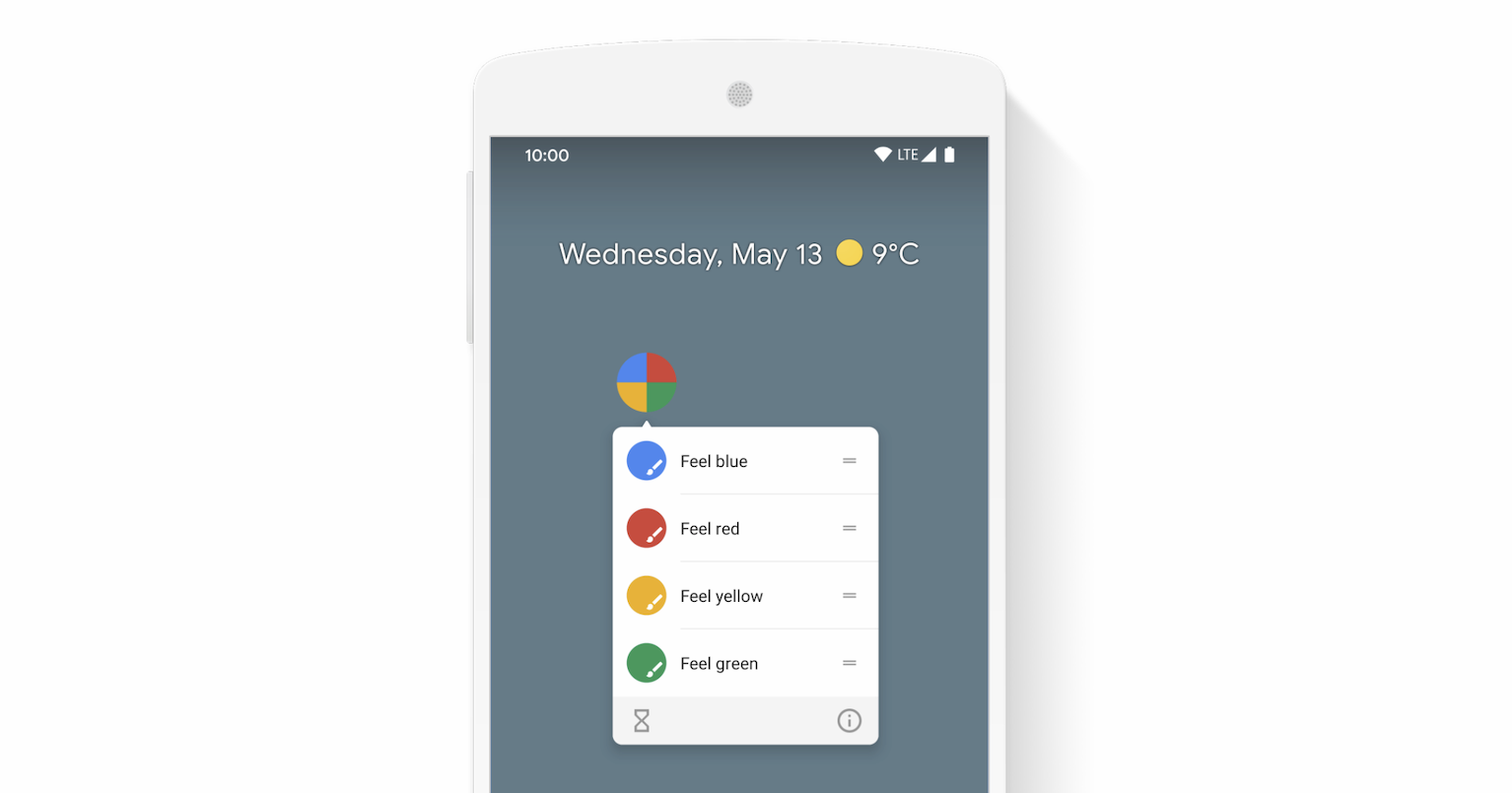
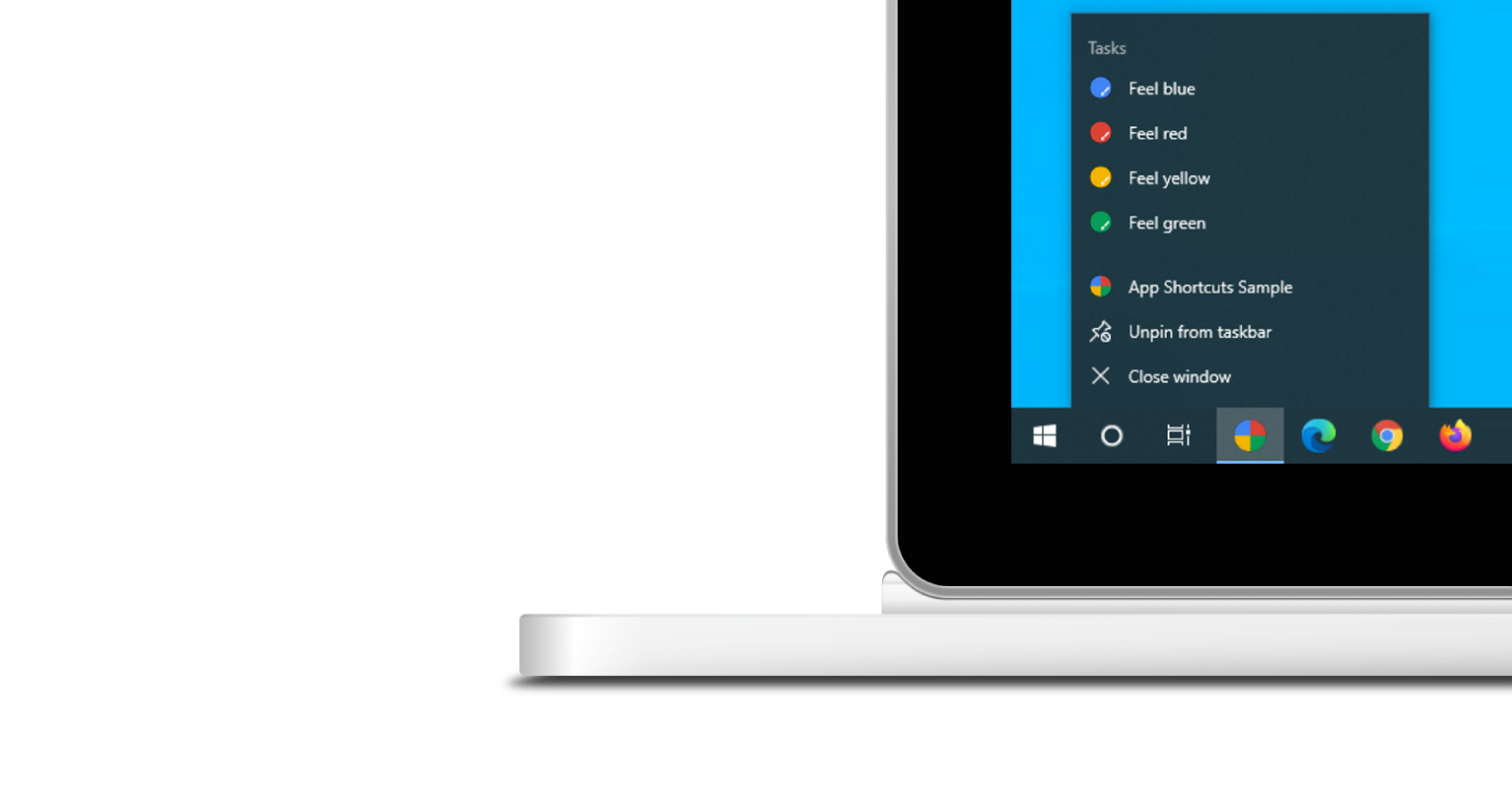
لا تظهر قائمة اختصارات التطبيقات إلا لتطبيقات الويب التقدّمية المثبَّتة. اطّلِع على التثبيت في وحدة التعرّف على التطبيقات المتوافقة مع الويب للاطّلاع على متطلبات قابلية التثبيت.
يعبّر كل اختصار تطبيق عن هدف المستخدِم، وكلّ هدف مرتبط بعنوان URL ضمن نطاق تطبيق الويب. ويتم فتح عنوان URL عندما يشغّل المستخدِم اختصار التطبيق.
يتم تعريف اختصارات التطبيقات بشكل اختياري في عضو المصفوفة shortcuts في بيان تطبيق الويب. في ما يلي مثال على بيان تطبيق ويب محتمل.
{
"name": "Player FM",
"start_url": "https://player.fm?utm_source=homescreen",
"shortcuts": [
{
"name": "Open Play Later",
"short_name": "Play Later",
"description": "View the list of podcasts you saved for later",
"url": "/play-later?utm_source=homescreen",
"icons": [{ "src": "/icons/play-later.png", "sizes": "192x192" }]
},
{
"name": "View Subscriptions",
"short_name": "Subscriptions",
"description": "View the list of podcasts you listen to",
"url": "/subscriptions?utm_source=homescreen",
"icons": [{ "src": "/icons/subscriptions.png", "sizes": "192x192" }]
}
]
}
الطريقة الكلاسيكية
السماح للمستخدم بسحب الروابط إلى شريط الإشارات
إذا لم يكن التطبيق مثبّتًا بعد، يمكنك اقتراح سحب بعض الروابط من صفحة الويب وإفلاتها في شريط الإشارات المرجعية في المتصفّح. وبهذه الطريقة، يمكنهم بدء المهام الشائعة أو المقترَحة بسرعة داخل تطبيق الويب.
مراجع إضافية
عرض توضيحي
HTML
<!DOCTYPE html>
<html lang="en">
<head>
<meta charset="utf-8" />
<meta name="viewport" content="width=device-width, initial-scale=1" />
<meta name="color-scheme" content="dark light" />
<link rel="manifest" href="manifest.json" />
<title>How to create app shortcuts</title>
<!-- TODO: Devsite - Removed inline handlers -->
<!-- <script>
if ('serviceWorker' in navigator) {
window.addEventListener('load', () => {
navigator.serviceWorker.register('sw.js');
});
}
</script>
<script type="module" src="script.js"></script> -->
</head>
<body>
<h1>How to create app shortcuts</h1>
<ol>
<li>
You can drag these <a href="blue.html">blue page</a> or
<a href="red.html">red page</a> links to the bookmarks bar
and access them later.
</li>
<li>
Install the app by clicking the button below. After the installation,
the button is disabled.
<p>
<button disabled type="button">Install</button>
</p>
</li>
</ol>
</body>
</html>JS
// The install button.
const installButton = document.querySelector('button');
// Only relevant for browsers that support installation.
if ('BeforeInstallPromptEvent' in window) {
// Variable to stash the `BeforeInstallPromptEvent`.
let installEvent = null;
// Function that will be run when the app is installed.
const onInstall = () => {
// Disable the install button.
installButton.disabled = true;
// No longer needed.
installEvent = null;
};
window.addEventListener('beforeinstallprompt', (event) => {
// Do not show the install prompt quite yet.
event.preventDefault();
// Stash the `BeforeInstallPromptEvent` for later.
installEvent = event;
// Enable the install button.
installButton.disabled = false;
});
installButton.addEventListener('click', async () => {
// If there is no stashed `BeforeInstallPromptEvent`, return.
if (!installEvent) {
return;
}
// Use the stashed `BeforeInstallPromptEvent` to prompt the user.
installEvent.prompt();
const result = await installEvent.userChoice;
// If the user installs the app, run `onInstall()`.
if (result.outcome === 'accepted') {
onInstall();
}
});
// The user can decide to ignore the install button
// and just use the browser prompt directly. In this case
// likewise run `onInstall()`.
window.addEventListener('appinstalled', () => {
onInstall();
});
}


