Keep your registration and sign-in forms as simple as possible.
Save credentials from sign-in forms so users won't have to sign in again when they return.
To store user credentials from forms:
- Include
autocompletein the form. - Prevent the form from submitting.
- Authenticate by sending a request.
- Store the credential.
- Update the UI or proceed to the personalized page.
Include autocomplete in the form
Before moving forward,
check if your form includes autocomplete attributes.
This helps the Credential Management API find the id and password
from the form and construct a credential object.
This also helps browsers not supporting the Credential Management API to understand its semantics. Learn more about autofill in this article by Jason Grigsby.
<form id="signup" method="post">
<input name="email" type="text" autocomplete="username email" />
<input name="display-name" type="text" autocomplete="name" />
<input name="password" type="password" autocomplete="new-password" />
<input type="submit" value="Sign Up!" />
</form>
Prevent the form from submitting
When the user presses the submit button, prevent the form from submitting, which would otherwise result in a page transition:
var f = document.querySelector('#signup');
f.addEventListener('submit', e => {
e.preventDefault();
By preventing a page transition, you can retain the credential information while verifying its authenticity.
Authenticate by sending a request
To authenticate the user, deliver credential information to your server using AJAX.
On the server side, create an endpoint (or simply alter an existing endpoint) that responds with HTTP code 200 or 401, so that it’s clear to the browser whether the sign-up/sign-in/change password is successful or not.
For example:
// Try sign-in with AJAX
fetch('/signin', {
method: 'POST',
body: new FormData(e.target),
credentials: 'include',
});
Store the credential
To store a credential, first check if the API is available,
then instantiate a
PasswordCredential
with the form element as an argument
either synchronously or asynchronously.
Call
navigator.credentials.store().
If the API is not available,
you can simply forward the profile information to the next step.
Synchronous example:
if (window.PasswordCredential) {
var c = new PasswordCredential(e.target);
return navigator.credentials.store(c);
} else {
return Promise.resolve(profile);
}
Asynchronous example:
if (window.PasswordCredential) {
var c = await navigator.credentials.create({password: e.target});
return navigator.credentials.store(c);
} else {
return Promise.resolve(profile);
}
Once the request succeeds, store the credential information. (Don't store the credentials information if the request failed as doing so confuses returning users.)
When the Chrome browser obtains credential information, a notification pops up asking to store a credential (or federation provider).
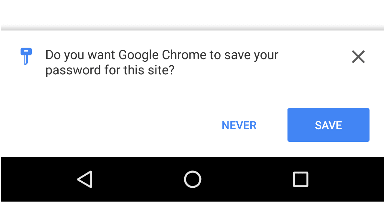
Update the UI
If everything went well, update the UI using the profile information, or proceed to the personalized page.
}).then(profile => {
if (profile) {
updateUI(profile);
}
}).catch(error => {
showError('Sign-in Failed');
});
});
Full code example
// Get form's DOM object
var f = document.querySelector('#signup');
f.addEventListener('submit', (e) => {
// Stop submitting form by itself
e.preventDefault();
// Try sign-in with AJAX
fetch('/signin', {
method: 'POST',
body: new FormData(e.target),
credentials: 'include',
})
.then((res) => {
if (res.status == 200) {
return Promise.resolve();
} else {
return Promise.reject('Sign-in failed');
}
})
.then((profile) => {
// Instantiate PasswordCredential with the form
if (window.PasswordCredential) {
var c = new PasswordCredential(e.target);
return navigator.credentials.store(c);
} else {
return Promise.resolve(profile);
}
})
.then((profile) => {
// Successful sign-in
if (profile) {
updateUI(profile);
}
})
.catch((error) => {
// Sign-in failed
showError('Sign-in Failed');
});
});
Browser compatibility
PasswordCredential
navigator.credentials.store()


