This codelab shows you how to implement the Quicklink library in a React SPA demo to demonstrate how prefetching speeds up subsequent navigations.
Measure
Before adding optimizations, it's always a good idea to first analyze the current state of the application.
- Click Remix to Edit to make the project editable.
- To preview the site, press View App. Then press
Fullscreen
.
The website is a simple demo built with create-react-app.
Complete the following instructions in the new tab that just opened:
- Press `Control+Shift+J` (or `Command+Option+J` on Mac) to open DevTools.
- Click the Network tab.
- Select the Disable cache checkbox.
- In the Throttling drop-down list, select Fast 3G to simulate a slow connection type.
- Reload the app.
- Type
chunkinto the Filter textbox to hide any resources that do not includechunkin their name.
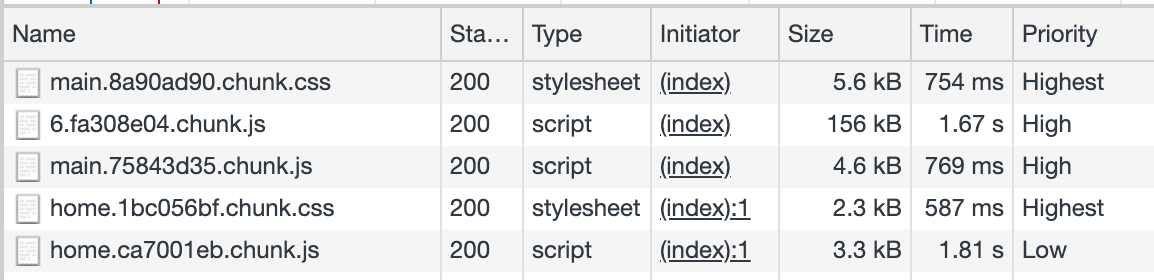
The site uses route-based code splitting, thanks to which only the necessary code is requested at the beginning.
- Clear the network requests in DevTools.
- Within the app, click the Blog link to navigate to that page.
The JS and CSS chunks for the new route are loaded to render the page.

Next, you'll implement Quicklink in this site, so that these chunks can be prefetched in the home page, making the navigation faster.
This allows you to combine the best of both techniques:
- Route-based code splitting tells the browser to only load the necessary chunks at a higher priority at page load time.
- Prefetching tells the browser to load the chunks for in-viewport links at the lowest priority, during the browser's idle time.
Configure webpack-route-manifest
The first step is to install and configure webpack-route-manifest, a webpack plugin that lets you generate a manifest file associating routes with their corresponding chunks.
Usually, you would need to install the library, but we've already done it for you. Here's the command that you would need to run:
npm install webpack-route-manifest --save-dev
config-overrides.js is a file placed in your project root directory where you can override existing behaviour of the webpack configuration, without having to eject the project.
- To view the source, press View Source.
Open config-overrides.js for edit and add the webpack-route-manifest dependency at the beginning of the file:
const path = require('path');
const RouteManifest = require('webpack-route-manifest');
Next, configure the webpack-route-manifest plugin by adding the following
code to the bottom of config-overrides.js:
module.exports = function override(config) {
config.resolve = {
...config.resolve,
alias: {
'@assets': `${path.resolve(__dirname, 'src/assets')}`,
'@pages': `${path.resolve(__dirname, 'src/pages')}`,
'@components': `${path.resolve(__dirname, 'src/components')}`,
},
};
config.plugins.push(
new RouteManifest({
minify: true,
filename: 'rmanifest.json',
routes(str) {
let out = str.replace('@pages', '').toLowerCase();
if (out === '/article') return '/blog/:title';
if (out === '/home') return '/';
return out;
},
}),
);
return config;
};
The new code does the following:
config.resolvedeclares variables with the internal routes to pages, assets and components.config.plugins.push()creates aRouteManifestobject and passes it the configuration so that thermanifest.jsonfile can be generated based on the site's routes and chunks.
The manifest.json file will be generated and made available at https://site_url/rmanifest.json.
Configure quicklink
At this point you would need to install the Quicklink library in your project. For simplicity, we already added it to the project. Here's the command that you would need to run:
npm install --save quicklink
Open src/components/App/index.js for edit.
First, import the Quicklink higher order component (HOC):
import React, { lazy, Suspense } from 'react';
import { Route } from 'react-router-dom';
import Footer from '@components/Footer';
import Hero from '@components/Hero';
import style from './index.module.css';
import { withQuicklink } from 'quicklink/dist/react/hoc.js';
const Home = lazy(() => import(/* webpackChunkName: "home" */ '@pages/Home'));
const About = lazy(() => import(/* webpackChunkName: "about" */ '@pages/About'));
const Article = lazy(() => import(/* webpackChunkName: "article" */ '@pages/Article'));
const Blog = lazy(() => import(/* webpackChunkName: "blog" */ '@pages/Blog'));
Next, create an options object after the Blog variable declaration, to use as an argument when calling quicklink:
const options = {
origins: []
};
Finally, wrap each route with the withQuicklink() higher order component, passing it an options parameter and the target component for that route:
const App = () => (
<div className={style.app}>
<Hero />
<main className={style.wrapper}>
<Suspense fallback={<div>Loading...</div>}>
<Route path="/" exact component={withQuicklink(Home, options)} />
<Route path="/blog" exact component={withQuicklink(Blog, options)} />
<Route
path="/blog/:title"
component={withQuicklink(Article, options)}
/>
<Route path="/about" exact component={withQuicklink(About, options)} />
</Suspense>
</main>
<Footer />
</div>
);
The previous code instructs to prefetch chunks for the routes wrapped with withQuicklink(), when the link comes into the view.
Measure again
Repeat the first 6 steps from Measure. Don't navigate to the blog page yet.
When the home page loads the chunks for that route are loaded. After that, Quicklink prefetches the route's chunks for the in-viewport links:
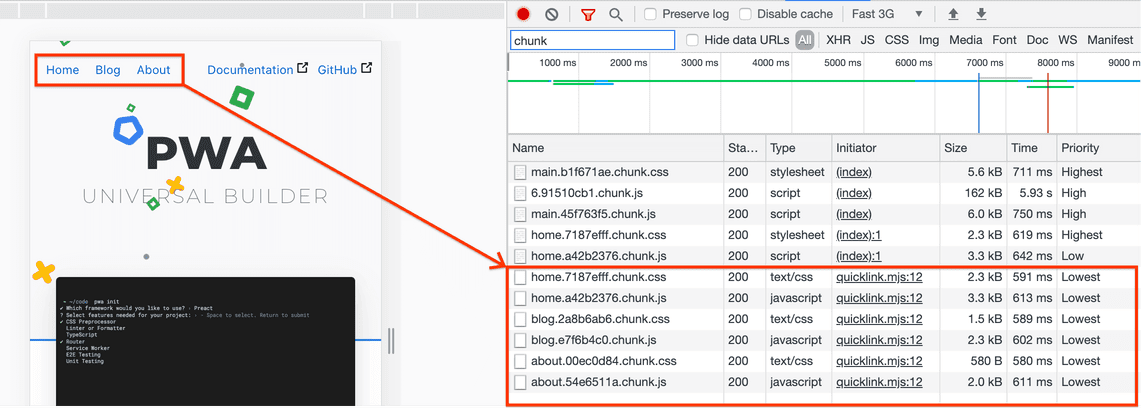
These chunks are requested at the lowest priority and without blocking the page.
Next:
- Clear the Network log again.
- Disable the Disable cache checkbox.
- Click the Blog link to navigate to that page.

The Size column indicates that these chunks were retrieved from the "prefetch cache", instead of the network. Loading these chunks without a Quicklink took approximately 580ms. Using the library it now takes 2ms, which represents a 99% reduction!



