To sign in users, retrieve the credentials from the browser's password manager and use those to automatically log in users. For users with multiple accounts, let them select the account with just one tap using the account chooser.
Auto Sign-in
Auto sign-in can happen anywhere on your website; not only the top page but other leaf pages too. This is useful when users reach various pages in your website, via a search engine.
To enable auto sign-in:
- Get credential information.
- Authenticate the user.
- Update the UI or proceed to the personalized page.
Get credential information
To get credential information, invoke
navigator.credentials.get().
Specify the type of credentials to request
by giving it a password or federated.
Always use mediation: 'silent' for auto sign-ins,
so you can easily dismiss the process if the user:
- Has no credentials stored.
- Has multiple credentials stored.
- Is signed out.
Before getting a credential, don’t forget to check if the user is already signed in:
if (window.PasswordCredential || window.FederatedCredential) {
if (!user.isSignedIn()) {
navigator.credentials.get({
password: true,
federated: {
providers: ['https://accounts.google.com'],
},
mediation: 'silent',
});
// ...
}
}
The promise returned by navigator.credentials.get() resolves
with either a credential object or null.
To determine whether it is a PasswordCredential or a FederatedCredential,
simply look at the .type property of the object,
which will be either password or federated.
If the .type is federated,
the .provider property is a string that represents the identity provider.
Authenticate user
Once you have the credential,
run an authentication flow depending on the type of credential,
password or federated:
}).then(c => {
if (c) {
switch (c.type) {
case 'password':
return sendRequest(c);
break;
case 'federated':
return gSignIn(c);
break;
}
} else {
return Promise.resolve();
}
When the promise resolves, check if you've received a credential object. If not, it means auto sign-in couldn’t happen. Silently dismiss the auto sign-in process.
Update UI
If the authentication is successful, update the UI or forward the user to the personalized page:
}).then(profile => {
if (profile) {
updateUI(profile);
}
Don’t forget to show authentication error message
To avoid user confusion, users should see a blue toast saying “Signing in” at the time of getting the credential object:
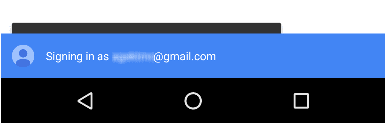
One important tip: if you succeed in obtaining a credential object but fail to authenticate the user, you should show an error message:
}).catch(error => {
showError('Sign-in Failed');
});
}
}
Full code example
if (window.PasswordCredential || window.FederatedCredential) {
if (!user.isSignedIn()) {
navigator.credentials
.get({
password: true,
federated: {
providers: ['https://accounts.google.com'],
},
mediation: 'silent',
})
.then((c) => {
if (c) {
switch (c.type) {
case 'password':
return sendRequest(c);
break;
case 'federated':
return gSignIn(c);
break;
}
} else {
return Promise.resolve();
}
})
.then((profile) => {
if (profile) {
updateUI(profile);
}
})
.catch((error) => {
showError('Sign-in Failed');
});
}
}
Sign-in via account chooser
If a user requires mediation, or has multiple accounts, use the account chooser to let the user sign-in, skipping the ordinary sign-in form, for example:
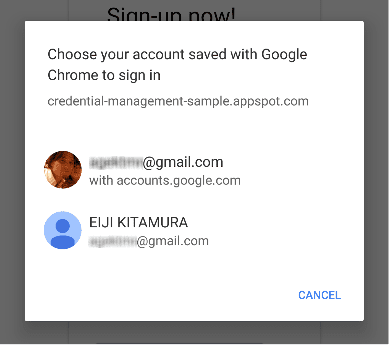
The steps to sign in via the account chooser are the same as in auto sign-in, with an additional call to show the account chooser as part of getting credential information:
- Get the credential information and show the account chooser.
- Authenticate the user.
- Update the UI or proceed to a personalized page.
Get credential information and show account chooser
Show an account chooser in response to a defined user action,
for example, when the user taps the "Sign-In" button. Call
navigator.credentials.get(),
and add mediation: 'optional' or mediation: 'required' to show the account chooser.
When mediation is required, the user is always shown an account chooser to sign in.
This option allows users with multiple accounts to easily switch between them.
When mediation is optional,
the user is explicitly shown an account chooser to sign in after a
navigator.credentials.preventSilentAccess()
call.
This is normally to ensure automatic sign-in doesn't happen
after the user chooses to sign-out or unregister.
Example showing mediation: 'optional':
var signin = document.querySelector('#signin');
signin.addEventListener('click', e => {
if (window.PasswordCredential || window.FederatedCredential) {
navigator.credentials.get({
password: true,
federated: {
providers: [
'https://accounts.google.com'
]
},
mediation: 'optional'
}).then(c => {
Once the user selects an account,
the promise resolves with the credential.
If the users cancels the account chooser,
or there are no credentials stored,
the promise resolves with null.
In that case, fall back to the sign in form experience.
Don't forget to fall back to sign-in form
You should fall back to a sign-in form for any of these reasons:
- No credentials are stored.
- The user dismissed the account chooser without selecting an account.
- The API is not available.
}).then(profile => {
if (profile) {
updateUI(profile);
} else {
location.href = '/signin';
}
}).catch(error => {
location.href = '/signin';
});
Full code example
var signin = document.querySelector('#signin');
signin.addEventListener('click', (e) => {
if (window.PasswordCredential || window.FederatedCredential) {
navigator.credentials
.get({
password: true,
federated: {
providers: ['https://accounts.google.com'],
},
mediation: 'optional',
})
.then((c) => {
if (c) {
switch (c.type) {
case 'password':
return sendRequest(c);
break;
case 'federated':
return gSignIn(c);
break;
}
} else {
return Promise.resolve();
}
})
.then((profile) => {
if (profile) {
updateUI(profile);
} else {
location.href = '/signin';
}
})
.catch((error) => {
location.href = '/signin';
});
}
});
Federated Login
Federated login lets users sign in with one tap and without having to remember additional login details for your website.
To implement federated login:
- Authenticate the user with a third-party identity.
- Store the identity information.
- Update the UI or proceed to a personalized page (same as in auto sign-in).
Authenticate user with third-party identity
When a user taps on a federated login button,
run the specific identity provider authentication flow with the
FederatedCredential.
For example, if the provider is Google, use the Google Sign-In JavaScript library:
navigator.credentials
.get({
password: true,
mediation: 'optional',
federated: {
providers: ['https://account.google.com'],
},
})
.then(function (cred) {
if (cred) {
// Instantiate an auth object
var auth2 = gapi.auth2.getAuthInstance();
// Is this user already signed in?
if (auth2.isSignedIn.get()) {
var googleUser = auth2.currentUser.get();
// Same user as in the credential object?
if (googleUser.getBasicProfile().getEmail() === cred.id) {
// Continue with the signed-in user.
return Promise.resolve(googleUser);
}
}
// Otherwise, run a new authentication flow.
return auth2.signIn({
login_hint: id || '',
});
}
});
Google Sign-In results in an ID token as a proof of authentication.
In general, federated logins are built on top of standard protocols such as OpenID Connect or OAuth. To learn how to authenticate with federated accounts, refer to respective federated identity providers' docs. Popular examples include:
Store identity information
Once authentication is done, you can store the identity information.
The information you’ll store here is the id from the identity provider
and a provider string that represents the identity provider
(name and iconURL are optional).
Learn more about this information in the
Credential Management specification.
To store federated account details, instantiate a new
FederatedCredential
object with the user's identifier and the provider's identifier.
Then invoke
navigator.credentials.store()
to store the identity information.
After successful federation,
instantiate a FederatedCredential synchronously, or asynchronously:
Example of synchronous approach:
// Create credential object synchronously.
var cred = new FederatedCredential({
id: id, // id in IdP
provider: 'https://account.google.com', // A string representing IdP
name: name, // name in IdP
iconURL: iconUrl, // Profile image url
});
Example of asynchronous approach:
// Create credential object asynchronously.
var cred = await navigator.credentials.create({
federated: {
id: id,
provider: 'https://accounts.google.com',
name: name,
iconURL: iconUrl,
},
});
Then store the credential object:
// Store it
navigator.credentials.store(cred).then(function () {
// continuation
});
Sign out
Sign out your users when the sign-out button is tapped. First terminate the session, then turn off auto sign-in for future visits. (How you terminate your sessions is totally up to you.)
Turn off auto sign-in for future visits
Call
navigator.credentials.preventSilentAccess():
signoutUser();
if (navigator.credentials && navigator.credentials.preventSilentAccess) {
navigator.credentials.preventSilentAccess();
}
This will ensure the auto sign-in won’t happen until next time the user enables auto sign-in. To resume auto sign-in, a user can choose to intentionally sign in by choosing the account they wish to sign in with from the account chooser. Then the user is always signed back in until they explicitly sign out.


