Have you ever wanted to watch a live event but couldn't find your headphones, so you turned on the captions? Or maybe you didn't quite catch the last few talking points from your favorite podcast, so you decided to read the transcript instead? If so, you probably understand the importance and convenience of having alternative ways to access audio and video content.
While your role at your company or organization may not require you to create audio and video content directly, it's important to know the basics of accessibility requirements for media. This knowledge will help you design and build the appropriate layouts and features to accommodate users with different environmental and sensory needs, such as the millions of people with hearing loss or visual impairment worldwide.
Alternative media types
Alternative media types were developed to support the media needs of people with disabilities. This gives people additional formats to choose from when accessing audio and video content.
The alternative media types you must include with your media files depend on:
- The type of media you are supporting—audio-only, video-only, or video with audio (multimedia) formats
- Whether the media is live or prerecorded
- The version and level of WCAG compliance you are targeting
- Any additional media-related user needs
To create accessible audio and video content for websites and apps, there are four main types of alternative media types: captions, transcripts, audio descriptions, and sign language interpretation.
Captions
One of the most widely used alternative media types are captions. Captions are written text synchronized with multimedia content for people who can't hear or understand spoken words. They are presented in the same language as the main audio track and include important non-speech information, such as sound effects, background noises, and essential music.
Captions benefit people who are deaf, hard of hearing, or have cognitive disabilities, but are useful to many other people as well.
Captions come in two forms—open or closed.
- Closed captions (CC) are text on top of a video that can be turned on or off by the viewer and, depending on the media player, styled in a way that fits the user's needs.
- Open captions (OC) are text burned into the video and cannot be turned off or styled differently.
One method might be preferable, depending on the situation or how the multimedia will be consumed.
People often confuse captions with subtitles, but they aren't synonymous. Both are text synchronized with multimedia content, often appearing at the bottom of the media. Captions can be thought of as a transcription of dialogue and other essential sounds for people with disabilities. Subtitles are visual text for people who can hear the audio track but may not understand what was said, such as when watching a foreign language film.
| Features | Subtitles | Closed captions | Open captions |
|---|---|---|---|
| Visual text matches audio track | No | Yes | Yes |
| Includes essential background sounds | No | Yes | Yes |
| Ability to toggle on/off | Yes | Yes | No |

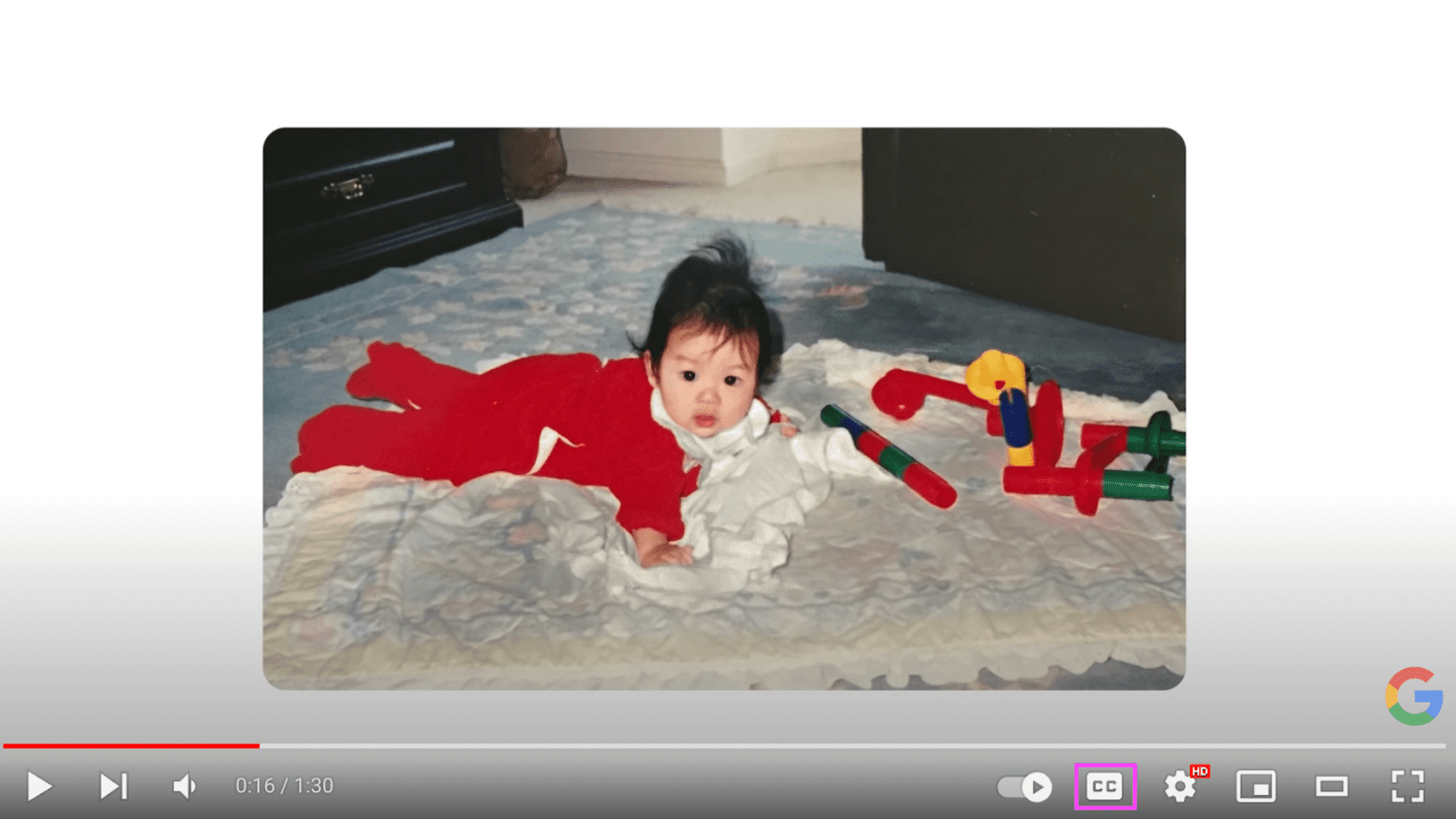
Transcripts
Close cousins to captions, transcripts are detailed, text-based documents that capture all essential words, sounds, and important visual information in your media. Transcripts primarily help people who are hard of hearing or deaf, and descriptive transcripts help people who are deafblind.
Transcripts are also useful for people with cognitive disabilities or for people who want to review the content at their own speed.
While transcripts are typically more detailed than captions, they are very similar in format and purpose. They are so similar that many people first add captions to their media, export them, and then use them as the foundation of their transcripts. Repurposing your captions to build your transcripts saves time versus creating everything from scratch.
Search bots can't access your captions but can crawl your text transcripts. When you include transcripts with your media files, your search engine optimization gets a boost. It's one of those rare exceptions when duplicate content isn't confusing to users or penalized by search engine algorithms.
Every media player handles transcripts in a different way. Some providers may not have that feature built into their media player, and even when they do, some users may not be able to access the transcript interface. You can ensure you've made your transcript available to all users by:
- Including the transcript text directly in-context, on the page with the embedded video.
- Adding a link to an accessible PDF containing the transcript.
- Linking out to the copy on another page.
- Including a link to the transcript, wherever it lives, within the video description on whatever media player platform you've used (such as YouTube or Vimeo).
For example, visit YouTube to watch Password Problems? | There's no place like Chrome and review an example of a transcript.
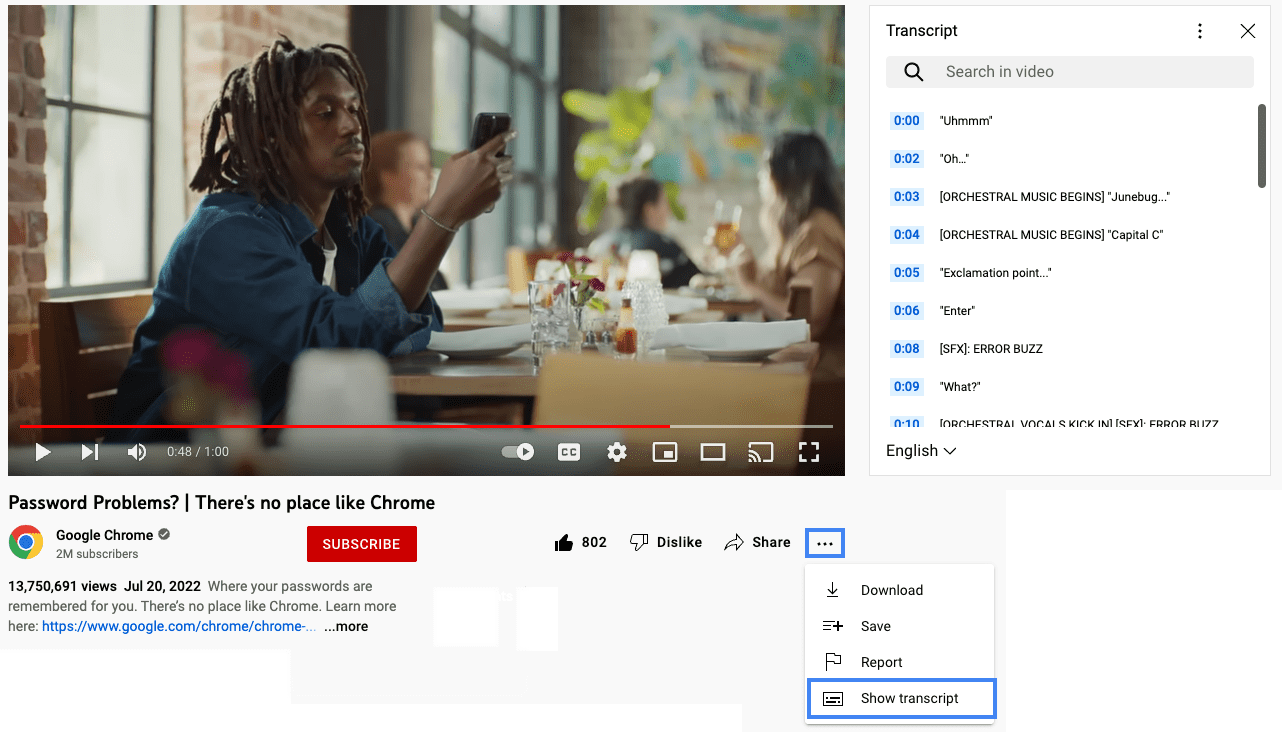
Audio descriptions
Another alternative media used to support people with disabilities is audio description. This type of alternative media utilizes a narrator to explain important visual information to people who can't see the visual content. These descriptions include nonverbal information such as facial expressions, unspoken actions, and the background environment in video-only and multimedia content.
Sometimes audio descriptions need to be very detailed due to the large amount of information that needs to be shared with the viewer. If there aren't enough natural pauses in the video for audio descriptions, extended audio descriptions are used. In extended audio descriptions, a video will pause to give a narrator enough time to convey all the information in the media before playing the rest of the video.
Audio descriptions and extended audio descriptions help people who are blind or have low vision, but could help people with some cognitive disorders as well.
[Audio Described] Get started with Lookout from Google |
Android.
Sign language interpretation
Another major alternative media type you may encounter is sign language interpretation, where an interpreter narrates the auditory portion of the audio-only or multimedia content using sign language. This is very important for many people who are deaf, as sign language is their first and most fluent language.
Sign language interpretation is often more expressive and detailed than written documents, providing a much richer experience than captions or transcripts alone.
That said, sign language interpretation can be time-consuming and cost-prohibitive to many organizations. And even if you have the time and budget to add sign language interpretation to your media, there are over 300 different sign languages worldwide. Adding one sign language interpretation to your media wouldn't be enough to support a global audience.
