منتشر شده: ۲۴ سپتامبر ۲۰۲۰
اپلیکیشنهای دستیار گوگل، اسلک، زوم و تقریباً هر اپلیکیشن مخصوص پلتفرم دیگری که روی گوشی یا کامپیوتر شما نصب است، چه وجه اشتراکی دارند؟ بله، آنها همیشه حداقل چیزی به شما میدهند. حتی وقتی به شبکه متصل نیستید، میتوانید اپلیکیشن اسیستنت را باز کنید، اسلک را اجرا کنید یا زوم را اجرا کنید. ممکن است چیز خاصی دریافت نکنید یا حتی نتوانید به آنچه میخواستید برسید، اما حداقل چیزی دریافت میکنید و اپلیکیشن کنترل را در دست دارد.
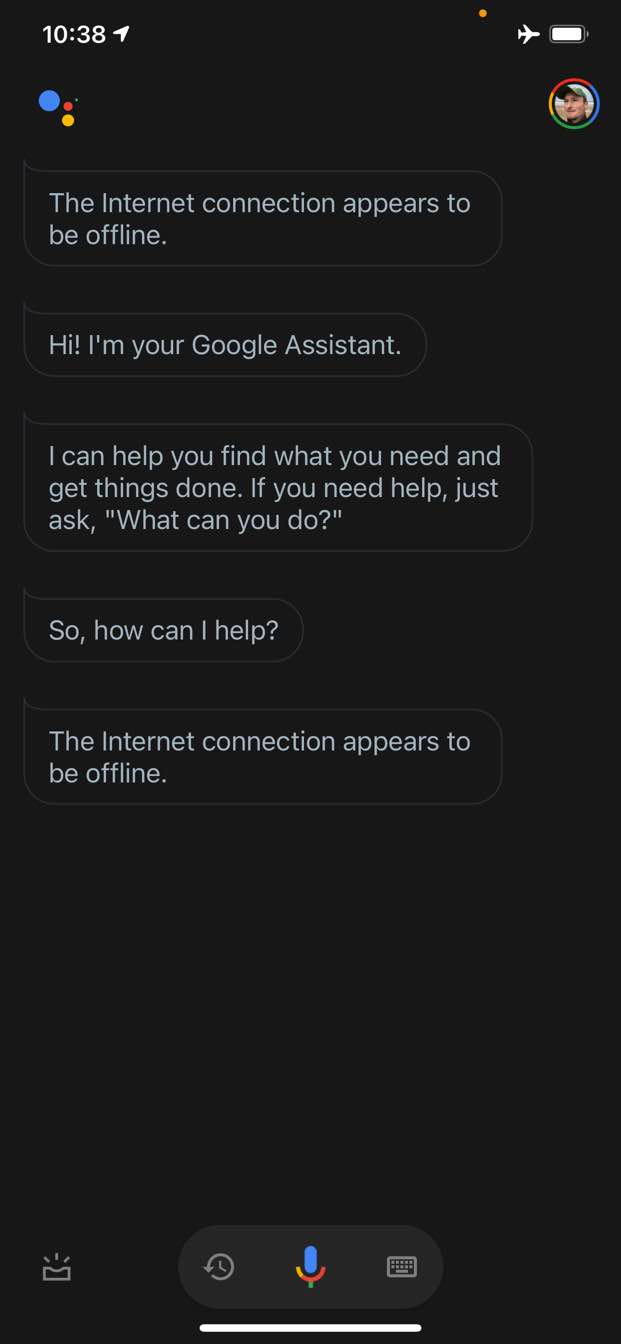
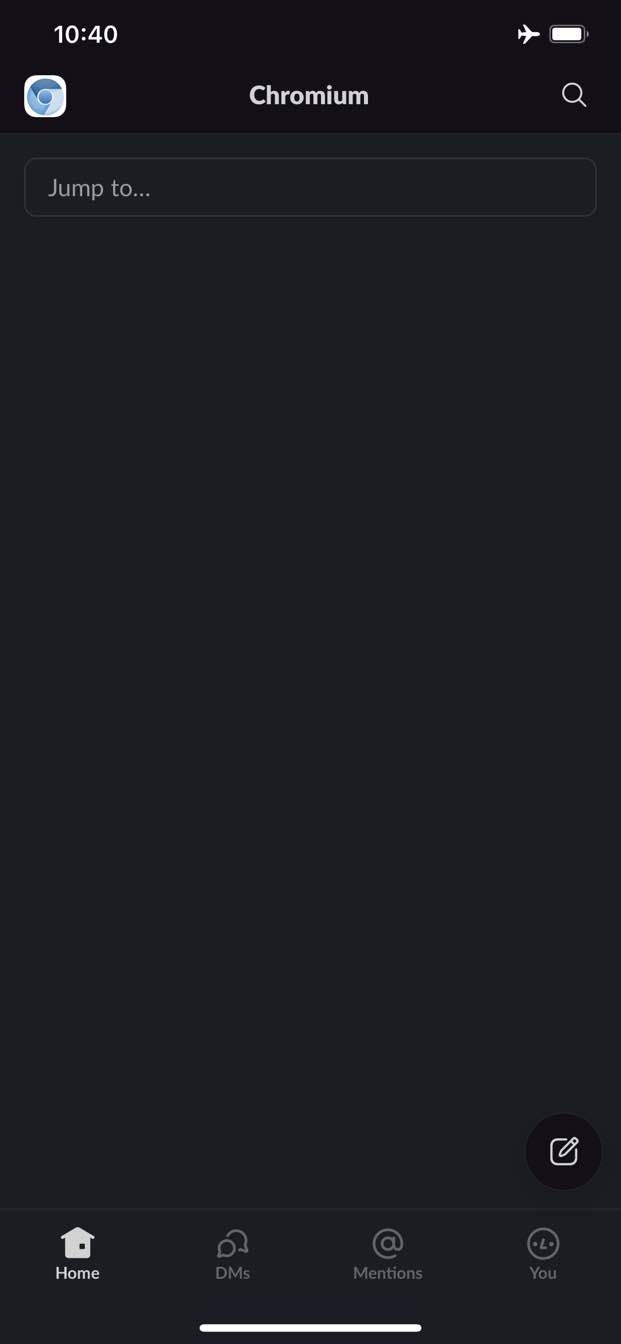
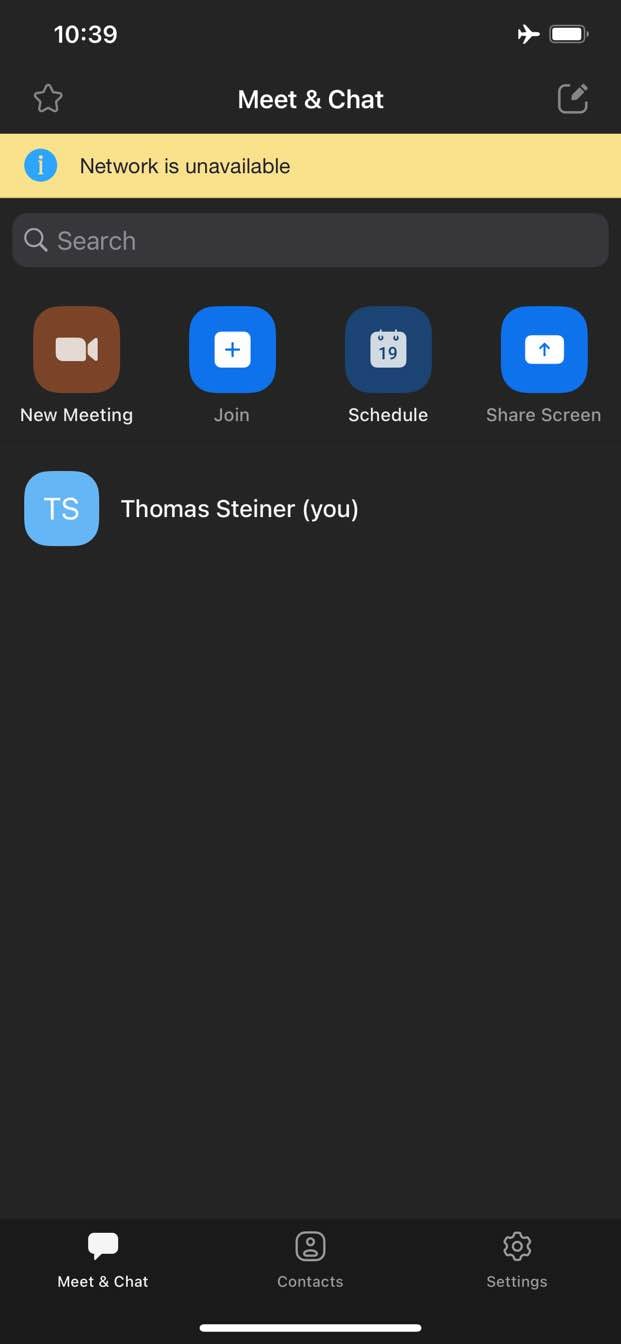
در مقابل، در وب، به طور سنتی وقتی آفلاین هستید چیزی دریافت نمیکنید. کروم بازی دایناسور آفلاین را در اختیار شما قرار میدهد، اما همین است.
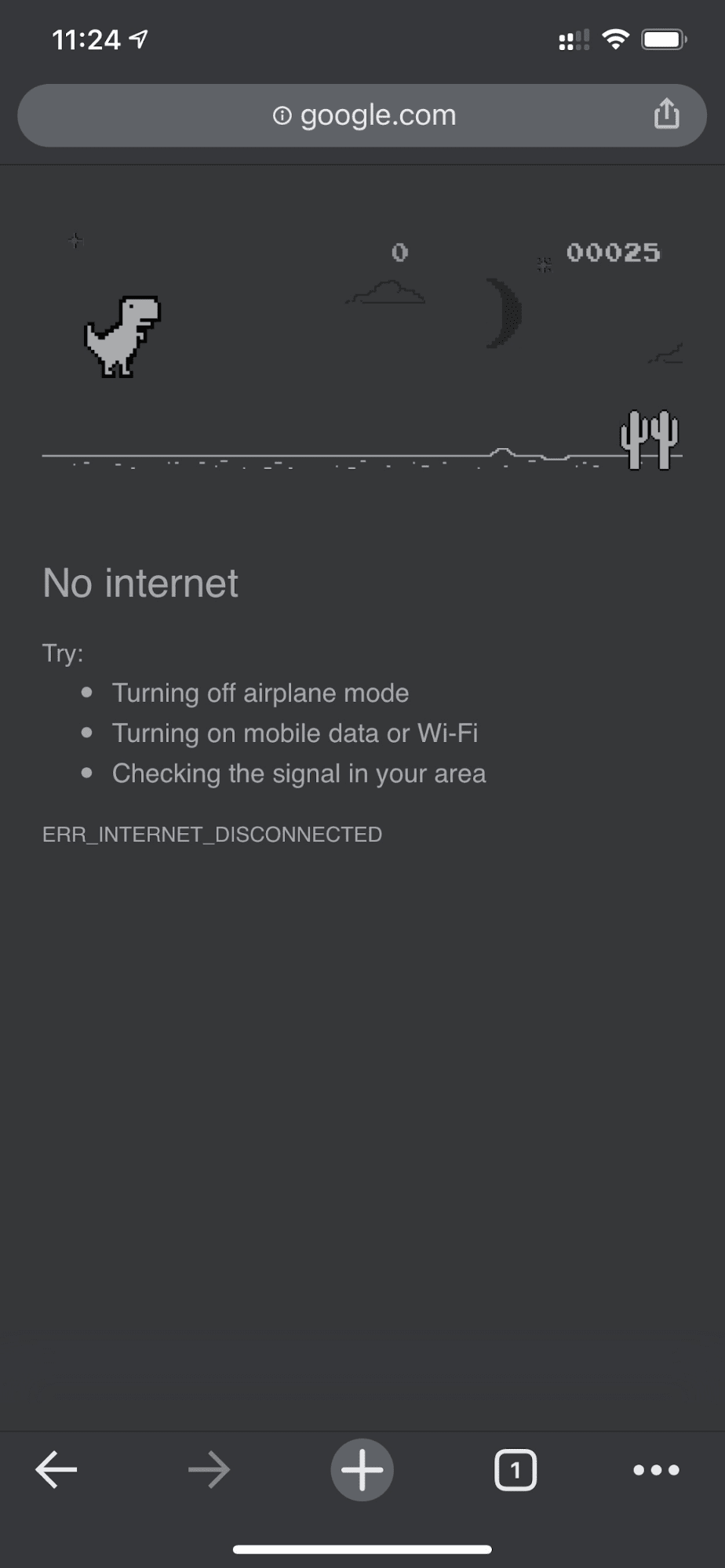
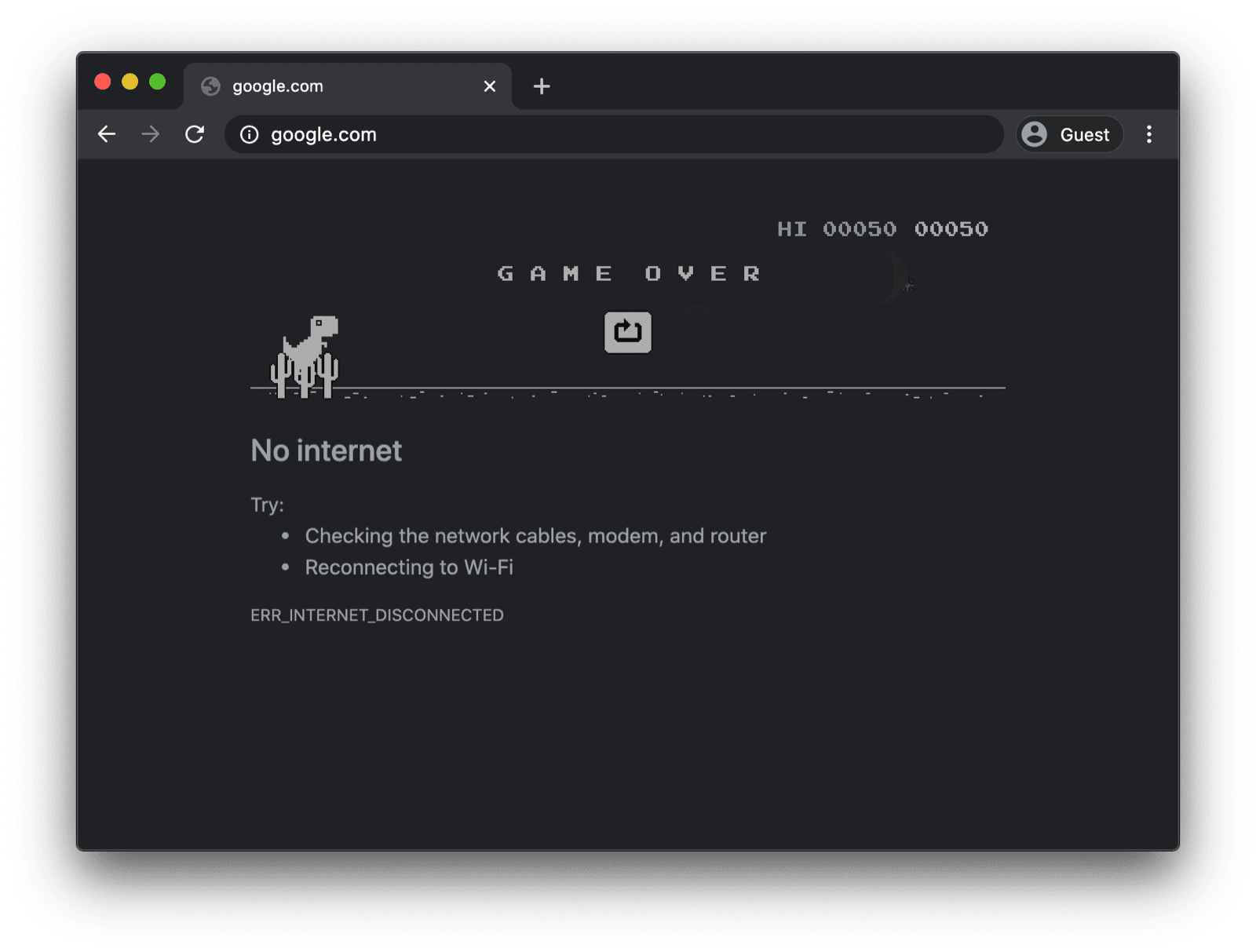
یک صفحه جایگزین آفلاین با یک سرویس ورکر سفارشی
البته لازم نیست اینطور باشد. به لطف سرویس ورکرها و رابط برنامهنویسی کاربردی ذخیرهسازی کش (Cache Storage API) ، میتوانید یک تجربه آفلاین سفارشی برای کاربران خود فراهم کنید. این میتواند یک صفحه برندسازی شده ساده با اطلاعاتی باشد که نشان میدهد کاربر در حال حاضر آفلاین است، اما میتواند یک راهحل خلاقانهتر نیز باشد، مانند، برای مثال، بازی معروف هزارتوی آفلاین trivago با یک دکمه اتصال مجدد دستی و یک شمارش معکوس برای تلاش مجدد خودکار.
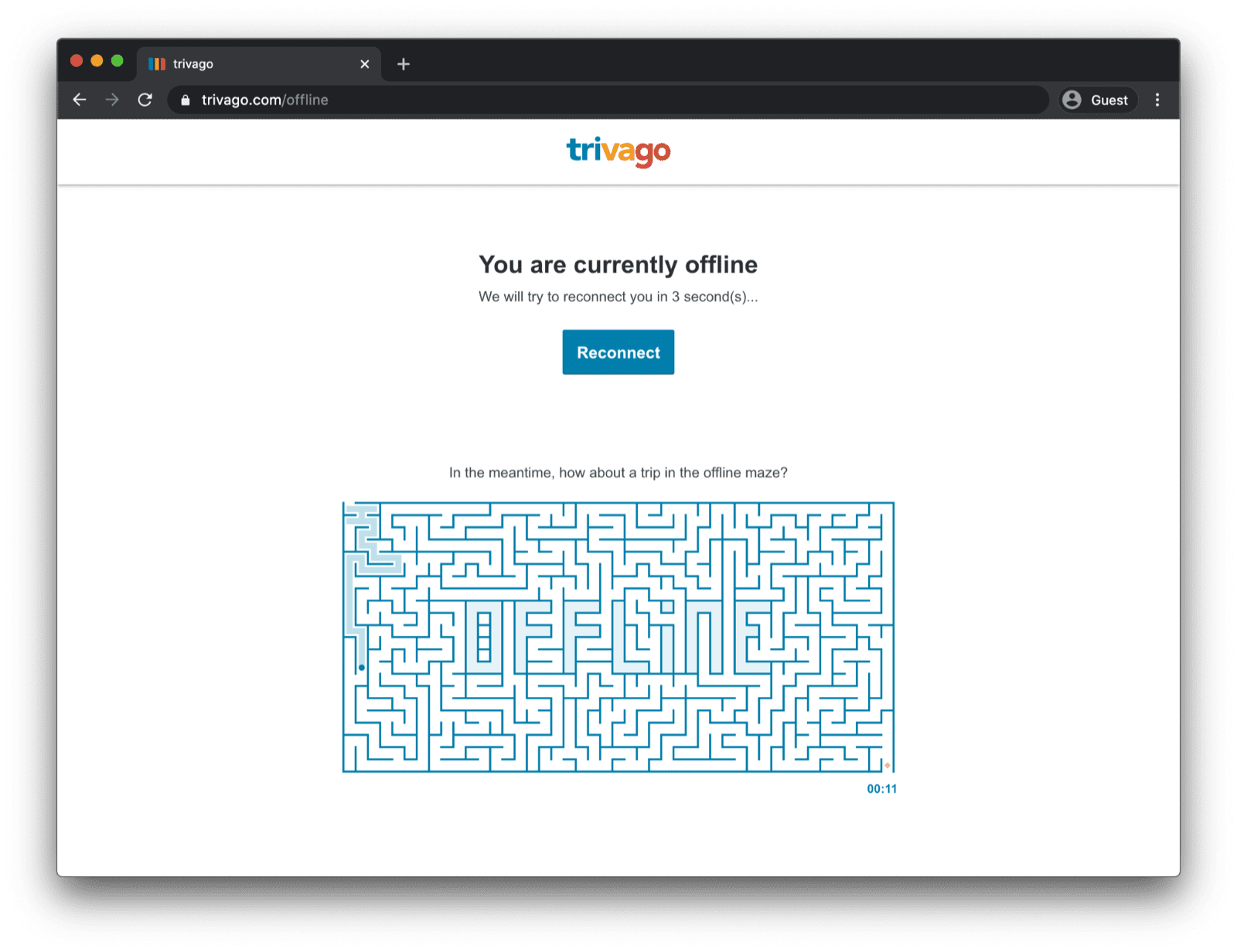
ثبت نام سرویس ورکر
راه انجام این کار از طریق یک سرویس ورکر است. میتوانید یک سرویس ورکر را از صفحه اصلی خود، مانند نمونه کد زیر، ثبت کنید. معمولاً این کار را پس از بارگذاری برنامه انجام میدهید.
window.addEventListener("load", () => {
if ("serviceWorker" in navigator) {
navigator.serviceWorker.register("service-worker.js");
}
});
کد سرویس ورکر
محتویات فایل اصلی سرویس ورکر ممکن است در نگاه اول کمی پیچیده به نظر برسد، اما توضیحات موجود در نمونه زیر باید همه چیز را روشن کند. ایده اصلی این است که فایلی به نام offline.html را از قبل در حافظه پنهان (cache) قرار دهید که فقط در صورت عدم موفقیت درخواستهای ناوبری ارائه میشود و به مرورگر اجازه دهید سایر موارد را مدیریت کند:
/*
Copyright 2015, 2019, 2020, 2021 Google LLC. All Rights Reserved.
Licensed under the Apache License, Version 2.0 (the "License");
you may not use this file except in compliance with the License.
You may obtain a copy of the License at
http://www.apache.org/licenses/LICENSE-2.0
Unless required by applicable law or agreed to in writing, software
distributed under the License is distributed on an "AS IS" BASIS,
WITHOUT WARRANTIES OR CONDITIONS OF ANY KIND, either express or implied.
See the License for the specific language governing permissions and
limitations under the License.
*/
// Incrementing OFFLINE_VERSION will kick off the install event and force
// previously cached resources to be updated from the network.
// This variable is intentionally declared and unused.
// Add a comment for your linter if you want:
// eslint-disable-next-line no-unused-vars
const OFFLINE_VERSION = 1;
const CACHE_NAME = "offline";
// Customize this with a different URL if needed.
const OFFLINE_URL = "offline.html";
self.addEventListener("install", (event) => {
event.waitUntil(
(async () => {
const cache = await caches.open(CACHE_NAME);
// Setting {cache: 'reload'} in the new request ensures that the
// response isn't fulfilled from the HTTP cache; i.e., it will be
// from the network.
await cache.add(new Request(OFFLINE_URL, { cache: "reload" }));
})()
);
// Force the waiting service worker to become the active service worker.
self.skipWaiting();
});
self.addEventListener("activate", (event) => {
event.waitUntil(
(async () => {
// Enable navigation preload if it's supported.
// See https://developers.google.com/web/updates/2017/02/navigation-preload
if ("navigationPreload" in self.registration) {
await self.registration.navigationPreload.enable();
}
})()
);
// Tell the active service worker to take control of the page immediately.
self.clients.claim();
});
self.addEventListener("fetch", (event) => {
// Only call event.respondWith() if this is a navigation request
// for an HTML page.
if (event.request.mode === "navigate") {
event.respondWith(
(async () => {
try {
// First, try to use the navigation preload response if it's
// supported.
const preloadResponse = await event.preloadResponse;
if (preloadResponse) {
return preloadResponse;
}
// Always try the network first.
const networkResponse = await fetch(event.request);
return networkResponse;
} catch (error) {
// catch is only triggered if an exception is thrown, which is
// likely due to a network error.
// If fetch() returns a valid HTTP response with a response code in
// the 4xx or 5xx range, the catch() will NOT be called.
console.log("Fetch failed; returning offline page instead.", error);
const cache = await caches.open(CACHE_NAME);
const cachedResponse = await cache.match(OFFLINE_URL);
return cachedResponse;
}
})()
);
}
// If our if() condition is false, then this fetch handler won't
// intercept the request. If there are any other fetch handlers
// registered, they will get a chance to call event.respondWith().
// If no fetch handlers call event.respondWith(), the request
// will be handled by the browser as if there were no service
// worker involvement.
});
صفحه جایگزین آفلاین
فایل offline.html جایی است که میتوانید خلاقیت به خرج دهید و آن را با نیازهای خود تطبیق دهید و برند خود را اضافه کنید. مثال زیر حداقل امکانات ممکن را نشان میدهد. این مثال هم بارگذاری دستی بر اساس فشار دادن دکمه و هم بارگذاری خودکار بر اساس رویداد online و نظرسنجی منظم سرور را نشان میدهد.
<!DOCTYPE html>
<html lang="en">
<head>
<meta charset="utf-8" />
<meta http-equiv="X-UA-Compatible" content="IE=edge" />
<meta name="viewport" content="width=device-width, initial-scale=1" />
<title>You are offline</title>
<!-- Inline the page's stylesheet. -->
<style>
body {
font-family: helvetica, arial, sans-serif;
margin: 2em;
}
h1 {
font-style: italic;
color: #373fff;
}
p {
margin-block: 1rem;
}
button {
display: block;
}
</style>
</head>
<body>
<h1>You are offline</h1>
<p>Click the button below to try reloading.</p>
<button type="button">⤾ Reload</button>
<!-- Inline the page's JavaScript file. -->
<script>
// Manual reload feature.
document.querySelector("button").addEventListener("click", () => {
window.location.reload();
});
// Listen to changes in the network state, reload when online.
// This handles the case when the device is completely offline.
window.addEventListener('online', () => {
window.location.reload();
});
// Check if the server is responding and reload the page if it is.
// This handles the case when the device is online, but the server
// is offline or misbehaving.
async function checkNetworkAndReload() {
try {
const response = await fetch('.');
// Verify we get a valid response from the server
if (response.status >= 200 && response.status < 500) {
window.location.reload();
return;
}
} catch {
// Unable to connect to the server, ignore.
}
window.setTimeout(checkNetworkAndReload, 2500);
}
checkNetworkAndReload();
</script>
</body>
</html>
نسخه آزمایشی
میتوانید صفحه پشتیبان آفلاین را در دموی زیر مشاهده کنید. در صورت تمایل، میتوانید کد منبع را در گیتهاب بررسی کنید.
نکتهی فرعی در مورد قابل نصب کردن برنامهتان
حالا که سایت شما یک صفحه پشتیبان آفلاین دارد، ممکن است در مورد مراحل بعدی کنجکاو باشید. برای اینکه برنامهتان قابل نصب باشد، باید یک مانیفست برنامه وب اضافه کنید و به صورت اختیاری یک استراتژی نصب ارائه دهید.
نکتهی فرعی در مورد ارائه یک صفحهی جایگزین آفلاین با Workbox.js
شاید نام Workbox را شنیده باشید. Workbox مجموعهای از کتابخانههای جاوا اسکریپت برای افزودن پشتیبانی آفلاین به برنامههای وب است. اگر ترجیح میدهید خودتان کد کمتری برای سرویس ورکرها بنویسید، میتوانید از دستور Workbox فقط برای یک صفحه آفلاین استفاده کنید.
در ادامه، یاد بگیرید که چگونه یک استراتژی نصب برای برنامه خود تعریف کنید .



