HTML rendering is built on top of the box model, but there's more to life (and web design) than rectangles. CSS supports multiple ways to change which areas of an element are rendered, giving developers freedom to create designs that support all shapes and sizes. Clipping allows for geometric shapes, while masking affects visibility at the pixel level.
Paths and Shapes
CSS uses functions to define shapes. We cover general information about functions in the CSS Functions module. In this section, you'll learn how to create shapes in CSS. All of the following examples use the shapes you create with the clip-path property, which reduces the visible area to only what is inside the shape. This allows the elements to differ visually from the element's box. We cover clipping in more detail later on.
Shapes defined in CSS can be either basic shapes (such as circles, rectangles, and polygons) or paths (which can define complex and compound shapes).
Basic shapes
circle() and ellipse()
The circle() and ellipse() functions define round and oval shapes with radii relative to an element. The circle() function accepts a single size or percentage as an argument. By default, both functions position the shape relative to the center of the element. Both accept an optional position following the at keyword, which can be expressed as lengths, percentages, or positional keywords.
.my-element {
width: 60px;
height: 60px;
background: blue;
clip-path: circle(50%);
}
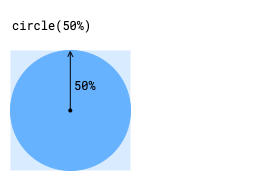
The preceding example shows a circular clipping path using the circle() function. Note that a radius of 50% creates a circle the full width of the element. The ellipse() function accepts two arguments representing the horizontal and vertical radii of the shape.
.my-element {
width: 60px;
height: 60px;
background: blue;
clip-path: ellipse(50% 25%);
}
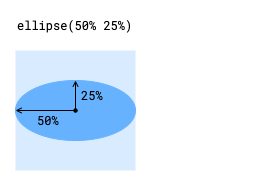
The preceding example shows an elliptical clipping path using the ellipse() function. Note that a radius of 50% creates an ellipse the full width of the element. The following example displays the same ellipse positioned with its center at the top of the element.
.my-element {
width: 60px;
height: 60px;
background: blue;
clip-path: ellipse(50% 25% at center top);
}
rect() and inset()
The rect() and inset() functions provide different ways to define a rectangle by setting the position of its sides relative to the sides of an element. This lets you create rectangles that visually differ from the element's default box. They optionally accept the round keyword to create a rectangle with rounded corners, using the same syntax as the border-radius shorthand property.
The rect() function defines the position of the top and bottom sides of the rectangle relative to the top edge of the element and the left and right sides relative to the left edge of the element. This function accepts four size or percentage units as arguments defining the top, right, bottom, and left sides. You might choose the rect() function when you want a rectangle that does not scale when the size of the element changes or one that keeps the same proportions as the element changes.
.my-element {
width: 80px;
height: 60px;
background: blue;
clip-path: rect(15px 75px 45px 10px);
}
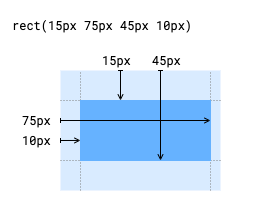
The preceding example shows a rectangular clipping path defined using the rect() function. The dimensions are relative to the top and left edges of the element as shown in the diagram.
The inset() function defines the position of the sides of a rectangle by the distance inward from each of the sides of an element. This function accepts one to four size or percentage units as arguments, allowing you to define multiple sides at once. You might choose the inset() function when you want a rectangle that scales with the element or a rectangle that has a fixed distance from the element's edges.
.my-element {
width: 80px;
height: 60px;
background: blue;
clip-path: inset(15px 5px 15px 10px);
}
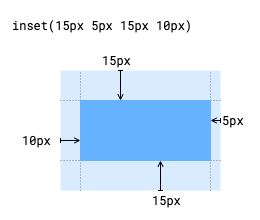
The preceding example shows a rectangular clipping path defined using the inset() function. The dimensions are relative to the sides of the element.
The rect() and inset() functions optionally accept the round keyword to create a rectangle with rounded corners, using the same syntax as the border-radius shorthand property. The following example demonstrates rounded versions of the rectangles shown previously.
.rounded-rect {
width: 80px;
height: 60px;
background: blue;
clip-path: inset(15px 5px 15px 10px round 5px);
}
.rounded-inset {
width: 80px;
height: 60px;
background: blue;
clip-path: inset(15px 5px 15px 10px round 5px);
}
polygon()
For other shapes, such as triangles, pentagons, stars, etc., the polygon() function lets you create shapes by connecting multiple points with straight lines. The polygon() function accepts a list of pairs consisting of two length or percentage units. Each pair describes a point on the polygon: the first value is the distance from the left edge of the element, the second is the distance from the top edge of the element. You don't need to close the polygon, as it will be completed by connecting the last point with the first point.
.my-element {
width: 60px;
height: 60px;
background: blue;
clip-path: polygon(
50% 0,
0 100%,
100% 100%
);
}
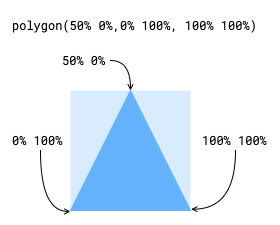
The preceding example creates a triangular clipping path by defining three points.
By default, the polygon() function renders overlapping areas as filled. You can change this behavior with an optional first argument called the fill rule. To alternate between filled and non-filled areas, set the fill rule to evenodd. To use the default fill rule, set it to nonzero.
The preceding example shows the polygon() function with trigonometric functions to create regular polygons and star shapes. This does not create the largest possible regular polygon that fits inside an element or center it–we'll leave that as an exercise for you to try. The star shapes in this example also demonstrate the nonzero and evenodd fill rules.
Complex shapes
When the basic shape functions are not enough to describe a complex shape, CSS provides functions that use more sophisticated syntax to describe features such as curves and lines. These functions are also useful for compound shapes (shapes that are composed of multiple shapes, such as a circle with a hole in it).
path()
The path() function accepts a string of SVG path syntax to describe a shape. This allows for complex shapes to be created using instructions that describe the lines and curves that make up the shape. Directly editing the SVG syntax can be complicated, so we recommend considering a dedicated visual editor that can export the syntax when creating shapes with the path() function.
The path() function does not use CSS sizing units and all values are interpreted as pixels. This means that shapes created with the path function are not responsive to the size of the element or container. We recommend using path() only for shapes that have fixed dimensions.
shape()
The shape() function uses a command syntax to describe a shape, similar to the path() function. However, the shape() function commands are native CSS and can use CSS size units. This allows shapes defined using the shape() function to be sized responsively.
The preceding example uses the path() and shape() functions to define a heart shape and a circle with a hole in the center. The example uses the same value in pixels for both functions, but the shape() functions could have used other CSS size units such as percentages or container relative units as well.
Clipping
Clipping defines which areas of an element are visible, similar to clipping an image from a magazine. The clip-path property sets the path used to define the clip area.
As you saw in the examples in the earlier section, any of the basic shape or path functions can be used as the clip-path. The clip-path property also supports paths defined in an SVG clipPath element, which can be either embedded or in a separate file.
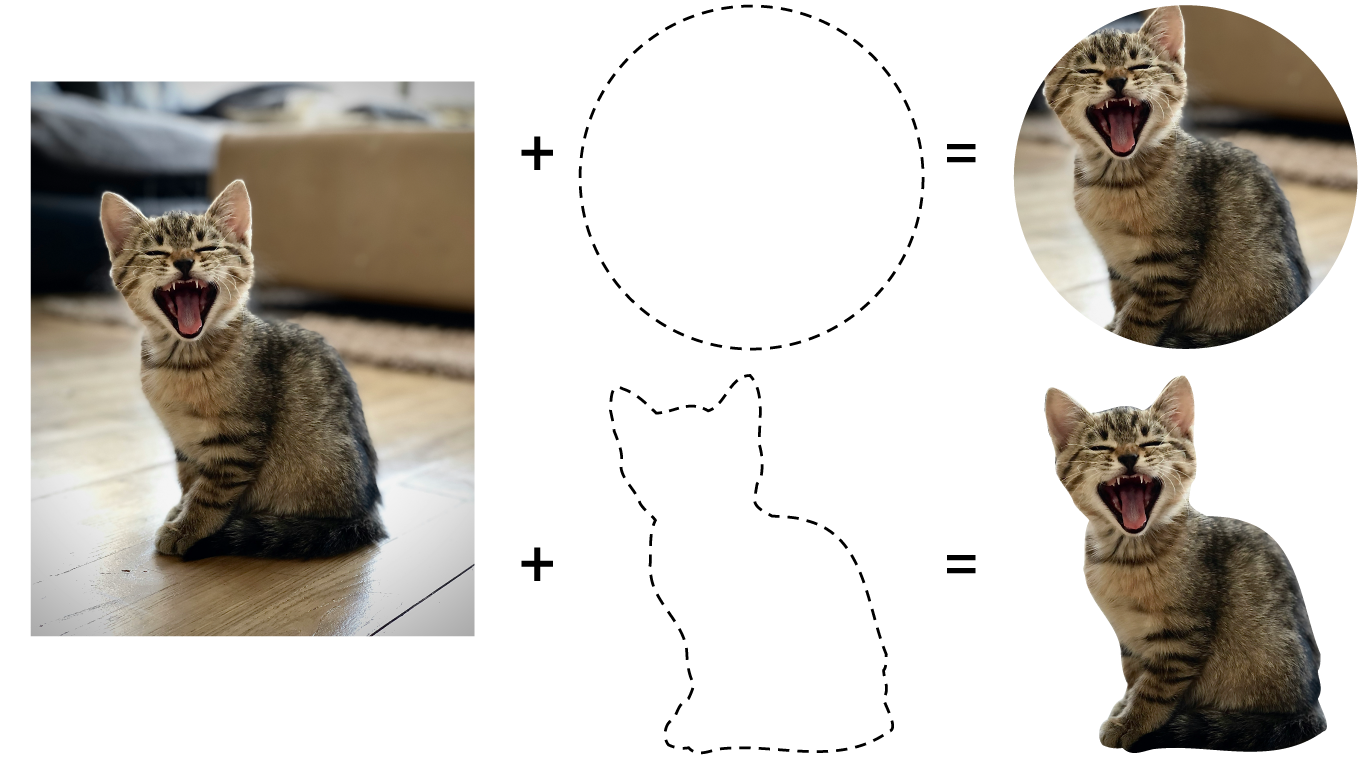
The preceding diagram shows how the addition of a clip-path to an image element changes the visible area of the image. The upper clip path uses the circle() function, while the lower uses an SVG clipPath. Note that the circle created using the circle() function is positioned centered on the element by default.
The clip-path property only accepts a single path. To clip an element with multiple shapes that don't overlap, use the path() or shape() functions to define a compound path, or use an SVG clipPath. Another option for complex scenarios is to use masking instead of clipping, which we cover in a later section.
Clipping with shapes
To clip using a basic shape or path function, set the clip-path property to the value returned by the function, as in the preceding examples. Each function will position the clipping shape differently relative to the element, so refer to the reference for each function.
In the preceding example two elements have a circular clip-path applied using the .clipped class. Note that the clip-path is positioned relative to each element and that the text within the clip-path does not reflow to follow the shape.
A clipping path's reference box
By default, the clipping path for an element includes the element's border. When using one of the basic shape functions, you can set the reference box of the clip-path to include only the area of the element within the border. Valid values for the reference box are stroke-box (the default) and fill-box (to include only the area inside the border).
The preceding example shows elements with a large (20px border), each using the inset() function to set the clip-path. The element that clips relative to the element's border still shows a portion of the border. The elements that clip relative to the area within the border don't show any border and are smaller, even with the same inset value.
Clipping with graphics
A clipping path may be defined in an SVG document, either embedded in the HTML document or referenced externally. This can be useful to define complex clipping paths created in graphics programs or clipping paths that combine multiple shapes.
<img id="kitten" src="kitten.png">
<svg>
<defs>
<clipPath id="kitten-clip-shape">
<circle cx="130" cy="175" r="100" />
</clipPath>
</defs>
</svg>
<style>
#kitten {
clip-path: url(#kitten-clip-shape);
}
</style>
In the preceding example, the clipPath with an id of kitten-clip-shape is applied to the <img> element. In this case the SVG document is embedded in the HTML. If the SVG document is an external file named kitten-clipper.svg, then the clipPath would instead be referenced as url(kitten-clipper.svg#kitten-clip-shape).
Masking
Masking is another method for defining which areas of an element are shown or hidden. Where clipping uses basic shapes or paths, masking uses the pixels from an image or a gradient to determine the visibility. Unlike clipping, masking allows areas of an element to be partially transparent. Multiple mask images may be applied to an element to produce a variety of effects.
To apply a mask, set the mask-image property. This property accepts one or more images, gradients, or references to <mask> elements in an SVG document. Multiple mask images may be applied by separating them with commas.
.my-element {
mask-image: url(my-mask.png),
linear-gradient(black 0%, transparent 100%);
}
In the preceding example, .my-element is masked using a PNG image, followed by a linear gradient. Multiple masks are added together by default, to create the final mask.
The preceding example shows an image with one or more masks applied. Toggle each mask to see how the masks add together to produce the final effect.
Alpha versus luminance masking
You can apply a mask using either the alpha or luminance of the image. When masking based on alpha, the transparency of each pixel in the mask image is applied to the element, ignoring any color information of that pixel. When masking based on luminance, both the transparency and the value of each pixel (how bright or dark) is applied to the element. Masking by luminance treats brighter colors as visible and darker colors as invisible.
To set the masking mode, use the mask-mode property. By default, the mask-mode property is set to match-source, which sets a mode based on the type of the mask image. For images and gradients, this will default to alpha. For SVG masks, this will default to either the value of the <mask> element's mask-type property or luminance, if there is no mask-type defined.
In the preceding example a test pattern showing different color and alpha values is used as a mask. By toggling the mask-mode, you can see how alpha mode is based on transparency, while luminance mode is based on both color brightness and transparency.
Additional masking properties
CSS provides additional properties to fine-tune the behavior of your masks. Each of the properties accepts a comma-separated list of values, which will be matched to the list of masks set by the mask-image property. If there are fewer values than masks, the list will repeat until a value has been set for each mask. If there are more values than masks, any excess values are discarded.
| Property | Description |
|---|---|
mask-clip |
Sets which reference box of the element masks are applied to. Defaults to |
mask-composite |
Sets the interaction between masks when multiple masks are applied to the same element. Defaults to |
mask-origin |
Sets the reference box that acts as the origin of a mask. Defaults to |
mask-position |
Sets the position of a mask relative to the |
mask-repeat |
Sets how a mask repeats if the masked element is larger than the mask. Defaults to |
mask-size |
Sets how a mask resizes relative to the size of the masked element. Defaults to |
The mask shorthand
You can set multiple mask properties at once with the mask shorthand. This can simplify setting multiple masks by grouping all of the properties of each mask together. The mask shorthand is equivalent to setting these properties in order: mask-image, mask-mode, mask-position, mask-size, mask-repeat, mask-origin, mask-clip, and mask-composite. Not every property needs to be included and any not included will be reset to their initial value. With support for up to eight properties per mask, it can help to have a full reference available.
.longhand {
mask-image: linear-gradient(white, black),
linear-gradient(90deg, black, transparent);
mask-mode: luminance, alpha;
mask-position: bottom left, top right;
mask-size: 50% 50%, 30% 30%;
}
.shorthand {
mask: linear-gradient(white, black) luminance bottom left / 50% 50%,
linear-gradient(90deg, black, transparent) alpha top right / 30% 30%;
}
In the preceding example, each class has two masks applied. The first uses individual properties while the second uses the mask shorthand. Both styles are equivalent to each other.
Flowing text around floated elements
When you clip or mask an element, you are only changing the visible area within its box, but the box itself remains unchanged. This means that a floated element will affect the document flow based on its original bounding box, not the visible portions of the element. To define the flow around an element, use the shape-outside property along with the clip path.
The shape-outside property defines the shape that content will flow around an element. This shape may be any of the basic shape functions, but not shapes defined using the path() or shape() functions, or a clipPath defined in an SVG document.
The shape-outside property also accepts an image or gradient. As with masking, the shape's boundaries will be determined by the transparency of the image or gradient. The shape-image-threshold property sets which levels of transparency are considered inside the shape.
Shapes in animation
Animating clip-path
You can animate the clip-path property, blending from shape to shape. You must use the same shape function for each keyframe to produce smooth animations. When using the polygon() or shape() functions, the same number of points must be used in each keyframe.
In the preceding example, the clip-path of an element transitions between a pentagon and star shape defined using the polygon() function. The example uses the evenodd fill rule to show how the animating points create overlapping areas.
Animating with offset-path
You can also animate elements along the paths created with these shape functions. The offset-path property sets the shape to use as the path, and the offset-distance sets the position along that path. You can also use the ray() function with the offset-path property to animate along a straight line.
The preceding example demonstrates using the same polygon for both a clip-path and an offset-path. The animation uses offset-distance to move the smaller stars along the using the same polygon the large star uses as its clip-path.
Check your understanding
Which of the following are valid shape functions?
circle()square()hexagon()polygon()rectangle()inset()True or false: Shapes defined with the path() function can be defined using percentages
True or false: Setting the clipping path of an element will not change the flow of text around an element
Which of the following can be used as a clipping path?
clipMask elementWhich of the following can be used as a mask?
circle() or rect()