In the previous module, some theory behind the critical rendering path was explored, and how render-blocking and parser-blocking resources can delay a page's initial rendering. Now that you understand some of the theory behind this, you're ready to learn some techniques for optimizing the critical rendering path.
As a page loads, many resources are referenced within its HTML that provide a page with its appearance and layout through CSS, as well as its interactivity through JavaScript. In this module, a number of important concepts related to these resources and how they affect a page's load time are covered.
Render blocking
As was discussed in the previous module, CSS is a render-blocking resource, as it blocks the browser from rendering any content until the CSS Object Model (CSSOM) is constructed. The browser blocks rendering to prevent a Flash of Unstyled Content (FOUC), which is undesirable from a user experience standpoint.
In the preceding video, there is a brief FOUC where you can see the page without any styling. Subsequently, all styles are applied once the page's CSS has finished loading from the network, and the unstyled version of the page is immediately replaced with the styled version.
Generally speaking, a FOUC is something you don't normally see, but the concept is important to understand so that you know why the browser blocks rendering of the page until CSS is downloaded and applied to the page. Render blocking isn't necessarily undesirable, but you do want to minimize how long it lasts by keeping your CSS optimized.
Parser blocking
A parser-blocking resource interrupts the HTML parser, such as a <script>
element without async or defer attributes. When the parser encounters a
<script> element, the browser needs to evaluate and execute the script before
proceeding with parsing the rest of the HTML. This is by design, as scripts may
modify or access the DOM during a time while it is still being constructed.
<!-- This is a parser-blocking script: -->
<script src="/script.js"></script>
When using external JavaScript files (without async or defer), the parser is
blocked from when the file is discovered until it is downloaded, parsed, and
executed. When using inline JavaScript, the parser is similarly blocked until
the inline script is parsed and executed.
The preload scanner
The preload scanner is a browser optimization in the form of a secondary HTML
parser that scans the raw HTML response to find and speculatively fetch
resources before the primary HTML parser would otherwise discover them. For
example, the preload scanner would allow the browser to start downloading a
resource specified in an <img> element, even when the HTML parser is blocked
while fetching and processing resources such as CSS and JavaScript.
To take advantage of the preload scanner, critical resources should be included in HTML markup sent by the server. The following resource loading patterns are not discoverable by the preload scanner:
- Images loaded by CSS using the
background-imageproperty. These image references are in CSS, and can't be discovered by the preload scanner. - Dynamically-loaded scripts in the form of
<script>element markup injected into the DOM using JavaScript or modules loaded using dynamicimport(). - HTML rendered on the client using JavaScript. Such markup is contained within strings in JavaScript resources, and isn't discoverable by the preload scanner.
- CSS
@importdeclarations.
These resource loading patterns are all late-discovered resources, and therefore
don't benefit from the preload scanner. Avoid them whenever possible. If
avoiding such patterns isn't possible, however, you may be able to use a
preload hint to avoid resource discovery delays.
CSS
CSS determines the presentation and layout of a page. As described earlier, CSS is a render-blocking resource, so optimizing your CSS could have a considerable impact on overall page load time.
Minification
Minifying CSS files reduces the file size of a CSS resource, making them quicker to download. This is accomplished primarily by removing content from a source CSS file such as spaces and other invisible characters, and outputting the result to a newly optimized file:
/* Unminified CSS: */
/* Heading 1 */
h1 {
font-size: 2em;
color: #000000;
}
/* Heading 2 */
h2 {
font-size: 1.5em;
color: #000000;
}
/* Minified CSS: */
h1,h2{color:#000}h1{font-size:2em}h2{font-size:1.5em}
In its most basic form, CSS minification is an effective optimization that could improve your website's FCP, and perhaps even LCP in some cases. Tools such as bundlers can automatically perform this optimization for you in production builds.
Remove unused CSS
Before rendering any content, the browser needs to download and parse all style sheets. The time required to complete parsing also includes styles that are unused on the current page. If you are using a bundler that combines all CSS resources into a single file, your users are likely downloading more CSS than needed to render the current page.
To discover unused CSS for the current page, use the Coverage tool in Chrome DevTools.
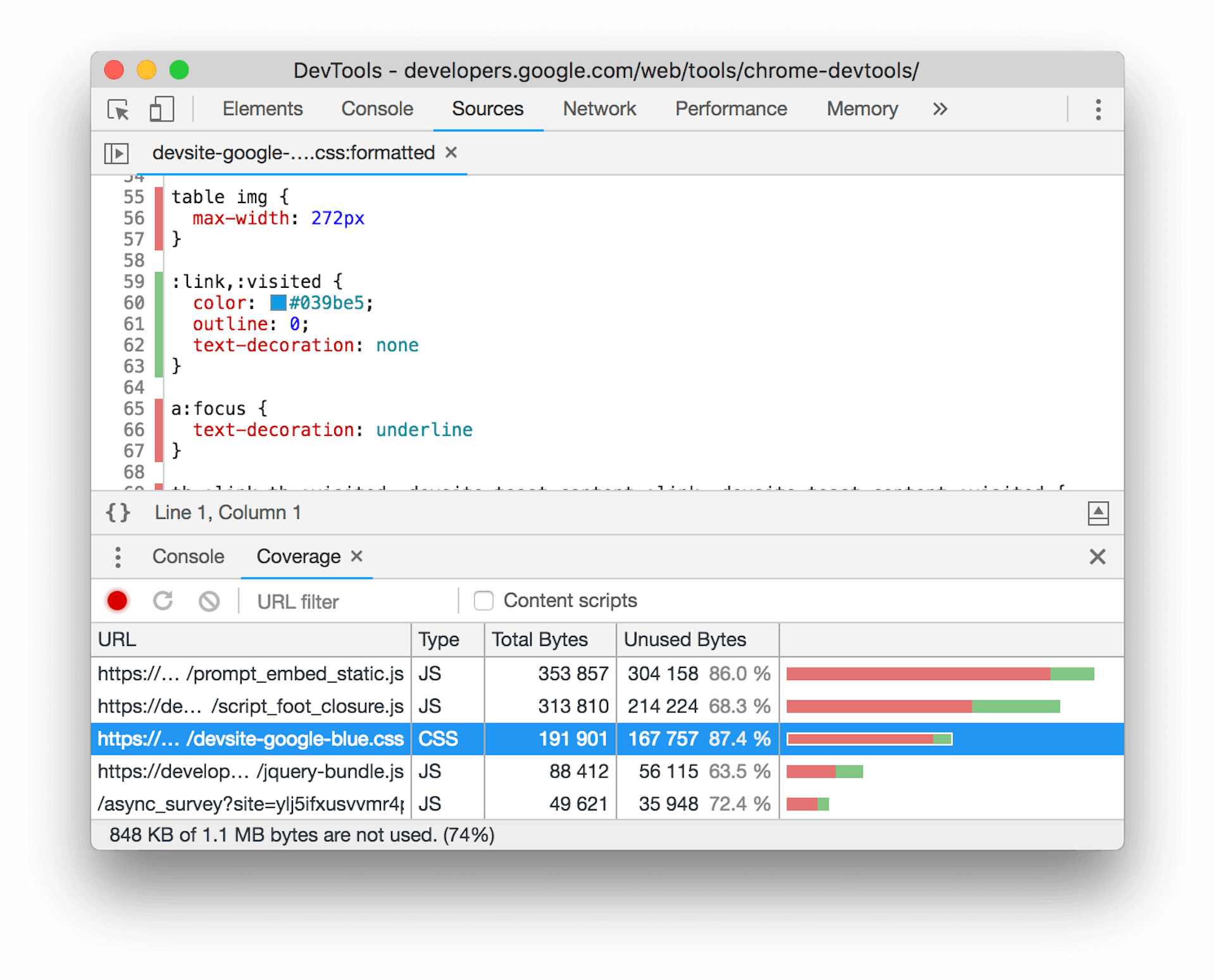
Removing unused CSS has a two-fold effect: in addition to reducing download time, you're optimizing render tree construction, as the browser needs to process fewer CSS rules.
Avoid CSS @import declarations
While it may seem convenient, you should avoid @import declarations in CSS:
/* Don't do this: */
@import url('style.css');
Similarly to how the <link> element works in HTML, the @import declaration
in CSS lets you import an external CSS resource from within a style sheet. The
major difference between these two approaches is that the HTML <link> element
is part of the HTML response, and therefore discovered much sooner than a CSS
file downloaded by an @import declaration.
The reason for this is that in order for an @import declaration to be
discovered, the CSS file that contains it must first be downloaded. This
results in what is known as a request chain which—in the case of CSS—delays
how long it takes for a page to initially render. Another drawback is that
style sheets loaded using an @import declaration can't be discovered by the
preload scanner, and therefore become late-discovered render-blocking resources.
<!-- Do this instead: -->
<link rel="stylesheet" href="style.css">
In most cases, you can replace the @import by using a
<link rel="stylesheet"> element. <link> elements allow style sheets to be
downloaded concurrently and reduces overall load time, as opposed to @import
declarations, which downloads style sheets consecutively.
Inline critical CSS
The time it takes to download CSS files can increase a page's FCP. Inlining
critical styles in the document <head> eliminates the network request for a
CSS resource, and—when done correctly—can improve initial load times when a
user's browser cache is not primed. The remaining CSS can be loaded
asynchronously, or appended at the end of the <body> element.
<head>
<title>Page Title</title>
<!-- ... -->
<style>h1,h2{color:#000}h1{font-size:2em}h2{font-size:1.5em}</style>
</head>
<body>
<!-- Other page markup... -->
<link rel="stylesheet" href="non-critical.css">
</body>
On the downside, inlining a large amount of CSS adds more bytes to the initial HTML response. Because HTML resources often can't be cached for very long—or at all—this means that the inlined CSS is not cached for subsequent pages that may use the same CSS in external style sheets. Test and measure your page's performance to make sure the trade-offs are worth the effort.
CSS demos
JavaScript
JavaScript drives most of the interactivity on the web, but it comes at a cost. Shipping too much JavaScript can make your web page slow to respond during page load, and may even cause responsiveness issues that slow down interactions—both of which can be frustrating for users.
Render-blocking JavaScript
When loading <script> elements without the defer or async attributes, the
browser blocks parsing and rendering until the script is downloaded, parsed, and
executed. Similarly, inline scripts block the parser until the script is parsed
and executed.
async versus defer
async and defer allow external scripts to load without blocking the HTML
parser while scripts (including inline scripts) with type="module" are
deferred automatically. However, async and defer have some differences that
are important to understand.

Scripts loaded with async are parsed and executed immediately once downloaded,
while scripts loaded with defer are executed when HTML document parsing is
finished—this occurs at the same time as the browser's DOMContentLoaded event.
Additionally, async scripts may execute out-of-order, while defer scripts
are executed in the order in which they appear in the markup.
Client-side rendering
Generally, you should avoid using JavaScript to render any critical content or a page's LCP element. This is known as client-side rendering, and is a technique used extensively in Single Page Applications (SPAs).
Markup rendered by JavaScript sidesteps the preload scanner, as the resources contained within the client-rendered markup are not discoverable by it. This could delay the download of crucial resources, such as an LCP image. The browser only begins downloading the LCP image after the script has executed, and added the element to the DOM. In turn, the script can only be executed after it has been discovered, downloaded, and parsed. This is known as a critical request chain and should be avoided.
Additionally, rendering markup using JavaScript is more likely to generate long tasks than markup downloaded from the server in response to a navigation request. Extensive use of client-side rendering of HTML can negatively affect interaction latency. This is especially true in cases where a page's DOM is very large, which triggers significant rendering work when JavaScript modifies the DOM.
Minification
Similar to CSS, minifying JavaScript reduces a script resource's file size. This can lead to quicker downloads, allowing the browser to move onto the process of parsing and compiling JavaScript more quickly.
Additionally, minification of JavaScript goes one step further than minifying other assets, such as CSS. When JavaScript is minified, it isn't only stripped of things such as spaces, tabs, and comments, but symbols in the source JavaScript are shortened. This process is sometimes known as uglification. To see the difference, take the following JavaScript source code:
// Unuglified JavaScript source code:
export function injectScript () {
const scriptElement = document.createElement('script');
scriptElement.src = '/js/scripts.js';
scriptElement.type = 'module';
document.body.appendChild(scriptElement);
}
When the preceding JavaScript source code is uglified, the result may look something like the following code snippet:
// Uglified JavaScript production code:
export function injectScript(){const t=document.createElement("script");t.src="/js/scripts.js",t.type="module",document.body.appendChild(t)}
In the preceding snippet, you can see that the human readable variable
scriptElement in the source is shortened to t. When applied across a large
collection of scripts, the savings can be quite significant, without affecting
the features a web site's production JavaScript provides.
If you're using a bundler to process your web site's source code, uglification is often done automatically for production builds. Uglifiers—such as Terser, for example—are also highly configurable, which lets you tweak the aggressiveness of the uglification algorithm to achieve maximum savings. However, the defaults for any uglification tool are usually sufficient to strike the right balance between output size and preservation of capabilities.
JavaScript demos
Test your knowledge
What is the best way to load multiple CSS files in the browser?
@import declaration.<link> elements.What does the browser preload scanner do?
<link rel="preload"> elements in
an HTML resource.
Why does the browser temporarily block parsing of HTML by default when downloading JavaScript resources?
Up next: Assisting the browser with resource hints
Now that you have a handle on how resources loaded in the <head> element can
affect initial page load and various metrics, it's time to move on. In the next
module, resource hints are explored, and how they can give valuable hints to
the browser to begin loading resources and opening connections to cross-origin
servers sooner than the browser otherwise would without them.
