Introduction
One of the unsung heros in the HTML5 universe is XMLHttpRequest.
Strictly speaking XHR2 isn't HTML5. However, it's part of the incremental improvements
browser vendors are making to the core platform. I'm including XHR2 in our new bag of
goodies because it plays such an integral part in today's complex web apps.
Turns out our old friend got a huge makeover but many folks are unaware of its new features. XMLHttpRequest Level 2 introduces a slew of new capabilities which put an end to complicated hacks in our web apps; things like cross-origin requests, uploading progress events, and support for uploading/downloading binary data. These allow AJAX to work in concert with many of the bleeding edge HTML5 APIs such as File System API, Web Audio API, and WebGL.
This tutorial highlights some of the new features in XMLHttpRequest,
especially those that can be used for working with files.
Fetching data
Fetching a file as a binary blob has been painful with XHR. Technically, it wasn't even possible. One trick that has been well documented involves overriding the mime type with a user-defined charset as seen below.
The old way to fetch an image:
var xhr = new XMLHttpRequest();
xhr.open('GET', '/path/to/image.png', true);
// Hack to pass bytes through unprocessed.
xhr.overrideMimeType('text/plain; charset=x-user-defined');
xhr.onreadystatechange = function(e) {
if (this.readyState == 4 && this.status == 200) {
var binStr = this.responseText;
for (var i = 0, len = binStr.length; i < len; ++i) {
var c = binStr.charCodeAt(i);
//String.fromCharCode(c & 0xff);
var byte = c & 0xff; // byte at offset i
}
}
};
xhr.send();
While this works, what you actually get back in the responseText
is not a binary blob. It is a binary string representing the image file.
We're tricking the server into passing the data back, unprocessed.
Even though this little gem works, I'm going to call it black magic and advise
against it. Anytime you resort to character code hacks and string manipulation
for coercing data into a desirable format, that's a problem.
Specifying a response format
In the previous example, we downloaded the image as a binary "file"
by overriding the server's mime type and processing the response text as a binary string.
Instead, let's leverage XMLHttpRequest's new
responseType and response properties to inform
the browser what format we want the data returned as.
- xhr.responseType
- Before sending a request, set the
xhr.responseTypeto "text", "arraybuffer", "blob", or "document", depending on your data needs. Note, settingxhr.responseType = ''(or omitting) will default the response to "text". - xhr.response
- After a successful request, the xhr's response property will
contain the requested data as a
DOMString,ArrayBuffer,Blob, orDocument(depending on what was set forresponseType.)
With this new awesomeness, we can rework the previous example, but this time,
fetch the image as an Blob instead of a string:
var xhr = new XMLHttpRequest();
xhr.open('GET', '/path/to/image.png', true);
xhr.responseType = 'blob';
xhr.onload = function(e) {
if (this.status == 200) {
// Note: .response instead of .responseText
var blob = new Blob([this.response], {type: 'image/png'});
...
}
};
xhr.send();
Much nicer!
ArrayBuffer responses
An ArrayBuffer
is a generic fixed-length container for binary data. They are super handy if you
need a generalized buffer of raw data, but the real power behind these guys is that
you can create "views" of the underlying data using JavaScript typed arrays.
In fact, multiple views can be created from a single ArrayBuffer source.
For example, you could create an 8-bit integer array that shares the same ArrayBuffer
as an existing 32-bit integer array from the same data. The underlying data
remains the same, we just create different representations of it.
As an example, the following fetches our same image as an ArrayBuffer,
but this time, creates an unsigned 8-bit integer array from that data buffer:
var xhr = new XMLHttpRequest();
xhr.open('GET', '/path/to/image.png', true);
xhr.responseType = 'arraybuffer';
xhr.onload = function(e) {
var uInt8Array = new Uint8Array(this.response); // this.response == uInt8Array.buffer
// var byte3 = uInt8Array[4]; // byte at offset 4
...
};
xhr.send();
Blob responses
If you want to work directly with a Blob and/or
don't need to manipulate any of the file's bytes, use xhr.responseType='blob':
window.URL = window.URL || window.webkitURL; // Take care of vendor prefixes.
var xhr = new XMLHttpRequest();
xhr.open('GET', '/path/to/image.png', true);
xhr.responseType = 'blob';
xhr.onload = function(e) {
if (this.status == 200) {
var blob = this.response;
var img = document.createElement('img');
img.onload = function(e) {
window.URL.revokeObjectURL(img.src); // Clean up after yourself.
};
img.src = window.URL.createObjectURL(blob);
document.body.appendChild(img);
...
}
};
xhr.send();
A Blob can be used in a number of places, including saving
it to indexedDB, writing it to the HTML5 File System,
or creating an Blob URL, as seen
in this example.
Sending data
Being able to download data in different formats is great, but it doesn't
get us anywhere if we can't send these rich formats back to home base (the server).
XMLHttpRequest has limited us to sending DOMString
or Document (XML) data for some time. Not anymore. A revamped send()
method has been overridden to accept any of the following types:
DOMString, Document, FormData, Blob,
File, ArrayBuffer. The examples in the rest of this
section demonstrate sending data using each type.
Sending string data: xhr.send(DOMString)
function sendText(txt) {
var xhr = new XMLHttpRequest();
xhr.open('POST', '/server', true);
xhr.onload = function(e) {
if (this.status == 200) {
console.log(this.responseText);
}
};
xhr.send(txt);
}
sendText('test string');
function sendTextNew(txt) {
var xhr = new XMLHttpRequest();
xhr.open('POST', '/server', true);
xhr.responseType = 'text';
xhr.onload = function(e) {
if (this.status == 200) {
console.log(this.response);
}
};
xhr.send(txt);
}
sendTextNew('test string');
There's nothing new here, though the right snippet is slightly different.
It sets responseType='text' for comparison. Again, omitting that line
yields the same results.
Submitting forms: xhr.send(FormData)
Many people are probably accustomed to using jQuery plugins
or other libraries to handle AJAX form submissions. Instead, we can use FormData,
another new data type conceived for XHR2. FormData
is convenient for creating an HTML <form> on-the-fly, in JavaScript.
That form can then be submitted using AJAX:
function sendForm() {
var formData = new FormData();
formData.append('username', 'johndoe');
formData.append('id', 123456);
var xhr = new XMLHttpRequest();
xhr.open('POST', '/server', true);
xhr.onload = function(e) { ... };
xhr.send(formData);
}
Essentially, we're just dynamically creating a <form> and tacking on
<input> values to it by calling the append method.
Of course, you don't need to create a <form> from scratch.
FormData objects can be initialized from and existing HTMLFormElement
on the page. For example:
<form id="myform" name="myform" action="/server">
<input type="text" name="username" value="johndoe">
<input type="number" name="id" value="123456">
<input type="submit" onclick="return sendForm(this.form);">
</form>
function sendForm(form) {
var formData = new FormData(form);
formData.append('secret_token', '1234567890'); // Append extra data before send.
var xhr = new XMLHttpRequest();
xhr.open('POST', form.action, true);
xhr.onload = function(e) { ... };
xhr.send(formData);
return false; // Prevent page from submitting.
}
An HTML form can include file uploads (e.g. <input type="file">)
and FormData can handle that too. Simply append the file(s) and the browser will
construct a multipart/form-data request when send() is called:
function uploadFiles(url, files) {
var formData = new FormData();
for (var i = 0, file; file = files[i]; ++i) {
formData.append(file.name, file);
}
var xhr = new XMLHttpRequest();
xhr.open('POST', url, true);
xhr.onload = function(e) { ... };
xhr.send(formData); // multipart/form-data
}
document.querySelector('input[type="file"]').addEventListener('change', function(e) {
uploadFiles('/server', this.files);
}, false);
Uploading a file or blob: xhr.send(Blob)
We can also send File or Blob data using XHR.
Keep in mind all Files are Blobs, so either works here.
This example creates a new text file from scratch using the Blob() constructor
and uploads that Blob to the server. The code also sets up a handler
to inform the user of the upload's progress:
<progress min="0" max="100" value="0">0% complete</progress>
function upload(blobOrFile) {
var xhr = new XMLHttpRequest();
xhr.open('POST', '/server', true);
xhr.onload = function(e) { ... };
// Listen to the upload progress.
var progressBar = document.querySelector('progress');
xhr.upload.onprogress = function(e) {
if (e.lengthComputable) {
progressBar.value = (e.loaded / e.total) * 100;
progressBar.textContent = progressBar.value; // Fallback for unsupported browsers.
}
};
xhr.send(blobOrFile);
}
upload(new Blob(['hello world'], {type: 'text/plain'}));
Uploading a chunk of bytes: xhr.send(ArrayBuffer)
Last but not least, we can send ArrayBuffers as the XHR's payload.
function sendArrayBuffer() {
var xhr = new XMLHttpRequest();
xhr.open('POST', '/server', true);
xhr.onload = function(e) { ... };
var uInt8Array = new Uint8Array([1, 2, 3]);
xhr.send(uInt8Array.buffer);
}
Cross Origin Resource Sharing (CORS)
CORS allows web applications on one domain to make cross domain AJAX requests to another domain. It's dead simple to enable, only requiring a single response header to be sent by the server.
Enabling CORS requests
Let's say your application lives on example.com and you
want to pull data from www.example2.com. Normally if you
tried to make this type of AJAX call, the request would fail and the browser
would throw an origin mismatch error. With CORS, www.example2.com
can choose to allow requests from example.com by simply adding a header:
Access-Control-Allow-Origin: http://example.com
Access-Control-Allow-Origin can be added to a single resource
under a site or across the entire domain. To allow any domain to make
a request to you, set:
Access-Control-Allow-Origin: *
In fact, this site (html5rocks.com) has enabled CORS on all of its pages. Fire up
the Developer Tools and you'll see the Access-Control-Allow-Origin
in our response:
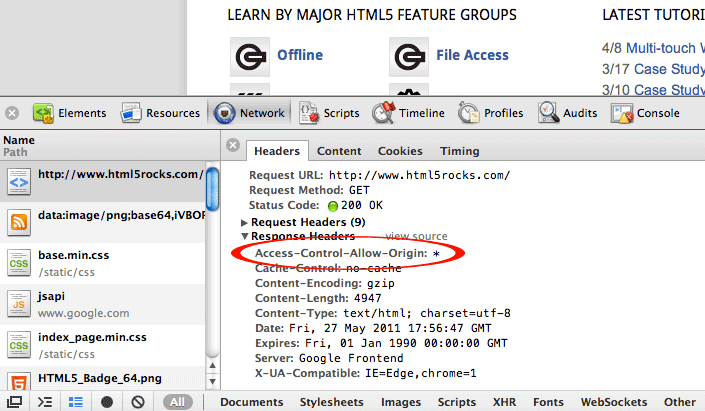
Enabling cross-origin requests is easy, so please, please, please enable CORS if your data is public!
Making a cross-domain request
If the server endpoint has enabled CORS, making the cross-origin request
is no different than a normal XMLHttpRequest request. For example,
here is a request example.com can now make to
www.example2.com:
var xhr = new XMLHttpRequest();
xhr.open('GET', 'http://www.example2.com/hello.json');
xhr.onload = function(e) {
var data = JSON.parse(this.response);
...
}
xhr.send();
Practical examples
Download + save files to the HTML5 file system
Let's say you have an image gallery and want to fetch a bunch
of images then save them locally using the HTML5 File System.
One way to accomplish this would be to request images as Blobs
and write them out using FileWriter:
window.requestFileSystem = window.requestFileSystem || window.webkitRequestFileSystem;
function onError(e) {
console.log('Error', e);
}
var xhr = new XMLHttpRequest();
xhr.open('GET', '/path/to/image.png', true);
xhr.responseType = 'blob';
xhr.onload = function(e) {
window.requestFileSystem(TEMPORARY, 1024 * 1024, function(fs) {
fs.root.getFile('image.png', {create: true}, function(fileEntry) {
fileEntry.createWriter(function(writer) {
writer.onwrite = function(e) { ... };
writer.onerror = function(e) { ... };
var blob = new Blob([xhr.response], {type: 'image/png'});
writer.write(blob);
}, onError);
}, onError);
}, onError);
};
xhr.send();
Slicing a file and uploading each portion
Using the File APIs, we can minimize the work to upload a large file. The technique is to slice the upload into multiple chunks, spawn an XHR for each portion, and put the file together on the server. This is similar to how GMail uploads large attachments so quickly. Such a technique could also be used to get around Google App Engine's 32MB http request limit.
function upload(blobOrFile) {
var xhr = new XMLHttpRequest();
xhr.open('POST', '/server', true);
xhr.onload = function(e) { ... };
xhr.send(blobOrFile);
}
document.querySelector('input[type="file"]').addEventListener('change', function(e) {
var blob = this.files[0];
const BYTES_PER_CHUNK = 1024 * 1024; // 1MB chunk sizes.
const SIZE = blob.size;
var start = 0;
var end = BYTES_PER_CHUNK;
while(start < SIZE) {
upload(blob.slice(start, end));
start = end;
end = start + BYTES_PER_CHUNK;
}
}, false);
})();
What is not shown here is the code to reconstruct the file on the server.
References
- XMLHttpRequest Level 2 specification
- Cross Origin Resource Sharing (CORS) specification
- File API specification
- FileSystem API specification
