
Website designers are familiar with the idea of responsive design, building a website to work across different devices, such as mobile phones, tablets and computers and different screen resolutions and pixel ratios. WebVR introduces new challenges to the idea of responsive design.
We can categorize a WebVR experience by two metrics - the level of immersion and the level of input. These levels are distinguished by "degrees of freedom" (DOF). 6 DOF refers to tracking both position and orientation, 3 DOF is only tracking orientation and 0 DOF tracks neither position nor orientation.
Immersion Level
- No VR - Monitor or mobile display.
- Stationary VR - Device with 3 DOF tracking.
- Seated VR - 6 DOF tracking but in a limited area and angle range.
- Room Scale VR - 6 DOF tracking with a room sized environment.
Input Level
- 0 DOF - The only input available is a click or tap. This input method is tied to the direction the user is facing. Sometimes we refer to this as a gaze controller.
- 3 DOF - A controller that tracks its orientation can be used like a laser pointer to specify a direction or a location. The position of the controller is estimated based on the user's viewpoint. This includes the Daydream Controller.
- 6 DOF - A controller that tracks its position and orientation. This can be used to closely simulate a hand in VR.
So you can see that a single application might support anything from a non-VR mobile display with just a single click to input all the way up to a full room scale experience with two fully tracked hand controllers.
WebVR Lab
In the PlayCanvas WebVR Lab we've implemented some of the core interactions that you might need in your application and scaled them across the different levels of experience.
How Interactions Work
The basic mechanics of how interactions work in the WebVR Lab are ray intersections. The floor, the room and any objects that can be interacted with are defined in terms of one of three shape primitives:
- Axis-aligned bounding box (or AABB) - A box that is not rotated.
- Oriented bounding box - A box that can be rotated.
- Sphere - A radius around a point in space.
To see if an action is possible we fire a ray into the world and test whether the ray intersects with the shape of the objects in the world. Different types of interaction are possible depending on where the ray originates (the camera or the controller) and the length of the ray (close up manipulations or pointing at a distance).
Simple Actions
First we define a few simple actions and how they are used with different controllers.
Highlight
Highlighting a location or object is performed either by looking at it (with a gaze controller) or by pointing at it (with a hand controller). This could be with no button pressed or only while a button is pressed.
Click
Clicking a location or object is performed by first highlighting and then pressing or releasing a button. With a gaze controller you would click by looking at an object and then pressing the button or screen. With a hand controller the method is to point at an object then click a button.
Core Interactions
Using highlighting and clicking we have implemented some core interactions in the WebVR Lab.
Teleport
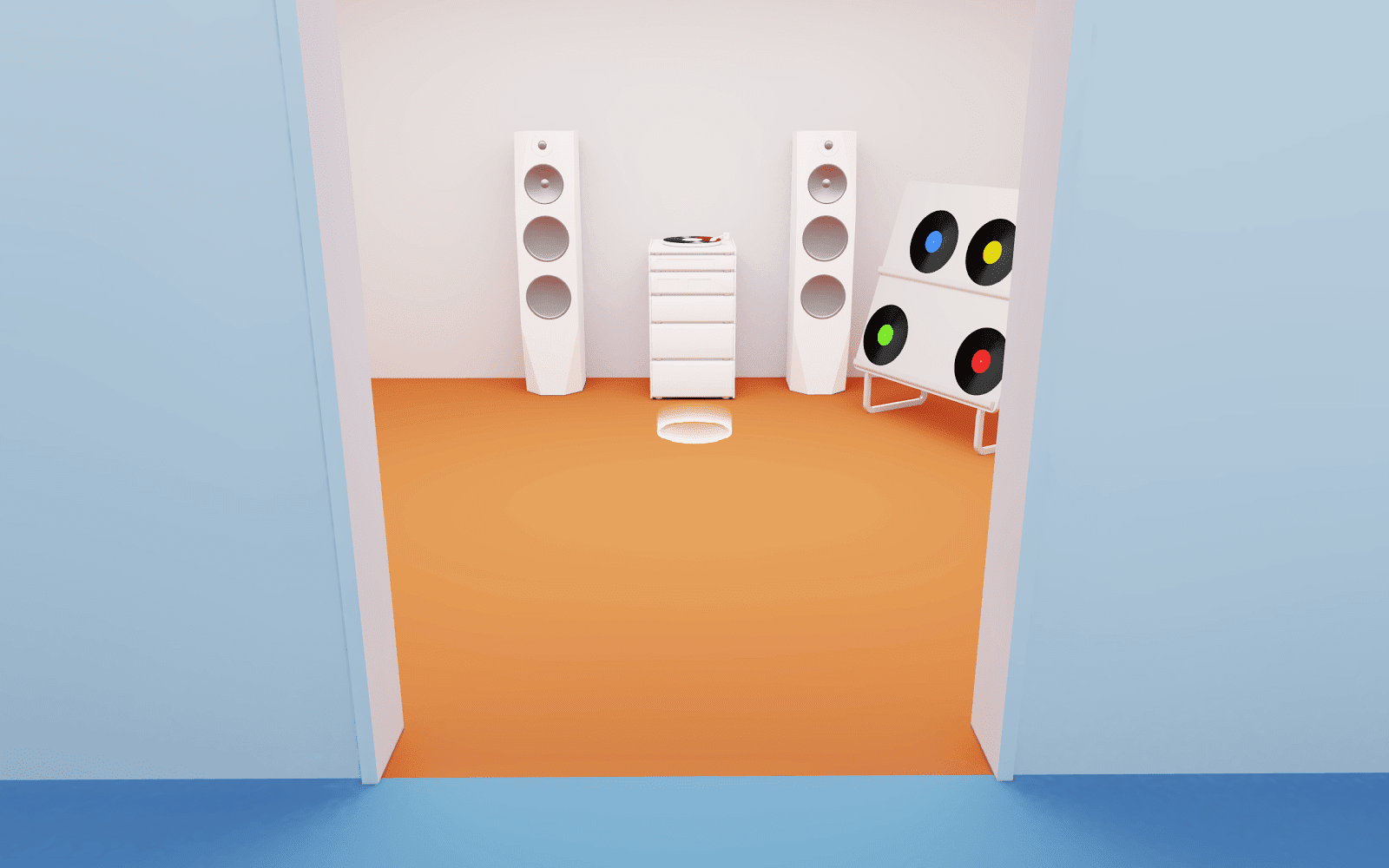
When building a virtual environment for a user to explore, it is likely that the environment will be larger than the small area that a user can see without moving. The WebVR Lab, for example, has three sections. A main room, a mezzanine floor and a side room for the hi-fi music player.
Moving the user's viewport through the world will often lead to discomfort. In the WebVR Lab we allow the user to highlight a location and click to teleport instantaneously. The user's viewpoint never moves and so despite the somewhat unnatural sensation of moving instantaneously the user can move around a large space with no discomfort.
In the case of a hand controller, we require the user to push and hold a button to activate the teleport target. This keeps the user's vision uncluttered while they are looking around.
Moving the user's viewpoint
Sometimes it is absolutely necessary to move the viewpoint. For example, when using Stationary or Seated VR it is possible to end up facing a wall with no ability to turn in the physical world. So we allow the user to rotate the camera using the controller. In the WebVR Lab using the left or right pad on the Daydream Controller rotates the camera.
To prevent discomfort when we move the camera in this way we reduce the amount of peripheral vision by applying a restricted view across the camera. This is based on work by Ubisoft and we've found that focusing the view on just the center of the screen reduces the discomfort.
Activate

Activating is the VR equivalent of clicking a button on a webpage. In the WebVR Lab we have taken this literally and provided a simple button that can be activated.
For 0 DOF and 3 DOF controllers, activating is a highlight and click. For a 6 DOF controller we can upgrade the experience to let you "push" a button by directly checking to see if your hand controller is inside the button.
Grab

The WebVR Lab contains a number of "grabbable" items. With this behaviour, when the object is activated it can be picked up and moved. There are two obvious, different behaviors depending on the level of input you wish to support.
For 6 DOF controllers holding down an input button will attach the grabbable item to the controller. It can then be moved and positioned with fine-grained control. Releasing the button will activate a combine or drop action with the item.
For less maneuverable controllers a click will pick up the item and attach it to the user's viewport. Usually keeping a section of the item visible in the "lower third" of the display. A second click will either drop or combine the item.
Combine

Combine is an action that occurs when you "use" an item with another item. This covers a huge variety of use cases. In the WebVR Lab we use this to play records on the hi-fi. When an item is grabbed, it becomes possible to combine the grabbed item with another item. With all types of controller highlighting the target item whilst grabbing another item and then releasing the grab will combine the two items.
Drop / Restoring
Dropping an item happens when you click while holding a grabbed item with no other item highlighted.
In the WebVR Lab we have kept performance requirements low by not using a physics simulation on any items. That means that instead of dropping an item to the ground we simple allow it to float in the position that it was dropped. After an item has been dropped, if it isn't activated within a certain time frame, it will "restore" itself to its original location. This restore functionality allows a user with a low degree of input (0 DOF or 3 DOF) to operate on many items and maintain a usable work area. Older items will automatically clear themselves.
With a 6 DOF input it's easier to move items out of the way. Having a delay on the restore operation lets a 6 DOF user immerse themselves in moving items around, but still facilitate self-cleaning of the area.
Summary
The WebVR Lab is a living project from the PlayCanvas team. That means it is constantly under development and experiences are added and updated as we do more research into building WebVR applications.
It scales from a "magic window" style mobile experience to a desktop interactive playground. We've started to define a set of core interactions that users can use for their own projects. We hope that the WebVR Lab is a good learning experience for everyone who wishes to build 3D worlds with WebVR.
If you have a PlayCanvas account you can drop straight into the WebVR Lab Project to learn more.
